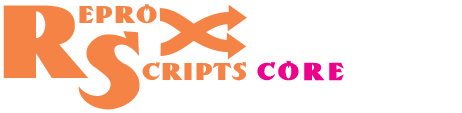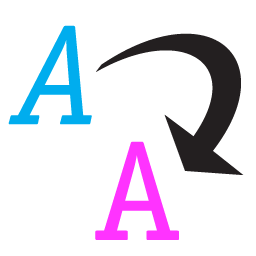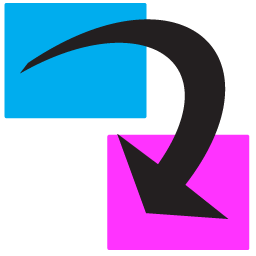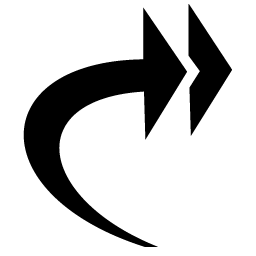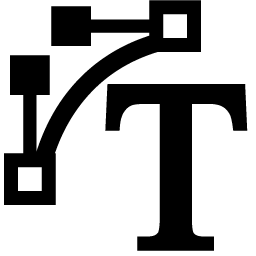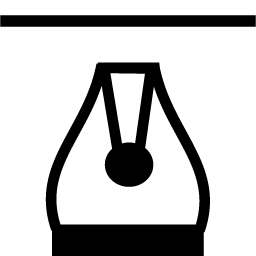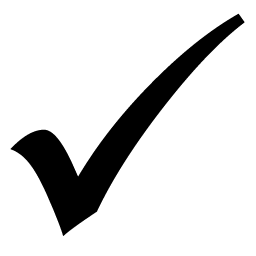ReproScripts Core Replace fonts plugin for CorelDraw
- search and replace fonts in the whole document
- change just shapes' font name, keeping size, weight and style
- deep character-by-character analysis of text objects
- all changes can be undone in conventional way
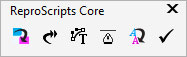
There are various tools for working with text shapes in CorelDraw. However, there is no way to change font in text shapes for another one, as possible for example in Adobe products. This is quite a frequent operation, which many designers have to perform manually, which takes a lot of time. The Replace fonts plugin allows you to carry out this task taking into account the action area — throughout the document, on the current page, or among the selected objects. Changes made by the plugin in the document can be canceled in the standard way through the menu Edit Undo
List of fonts used in the document
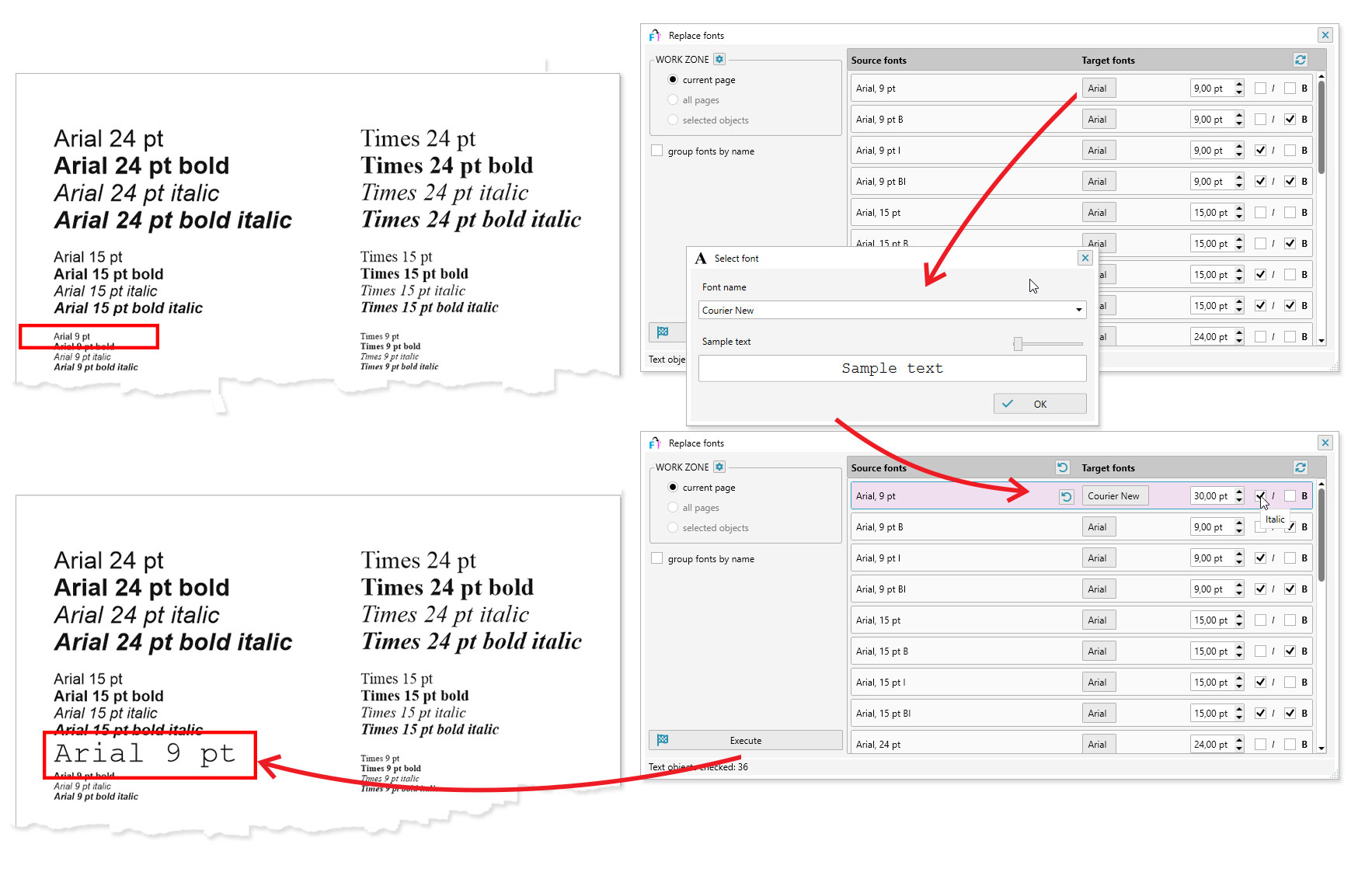
When the plugin starts, it analyzes the document and compiles a list of all the fonts which are uses in text shapes. The analysis is performed at the symbol level, which allows to create the most complete list of fonts.
Initially, all fonts in the list differ by size, style and weight. Each line in square brackets next to the font name indicates the number of text shapes in which this font was found. Also for each font is indicated its size in points. For bold text, the letter B will be added for italic — I. This information is available for both original fonts and the ones which will be used for replacement, allowing you to see the complete data in the list.
Grouping fonts
Often it is more convenient to group the fonts in the list by name. That means that fonts with the same name, but different in terms of size, weight or style, will be regarded as similar and for all of them just one line in the list will be created . Such lines with grouped fonts are marked in bold text.
Grouping makes it possible to replace font names in text shapes of the document leaving size, weight, and style untouched. This allows to easily change the appearance of the design while maintaining the its basic characteristics.
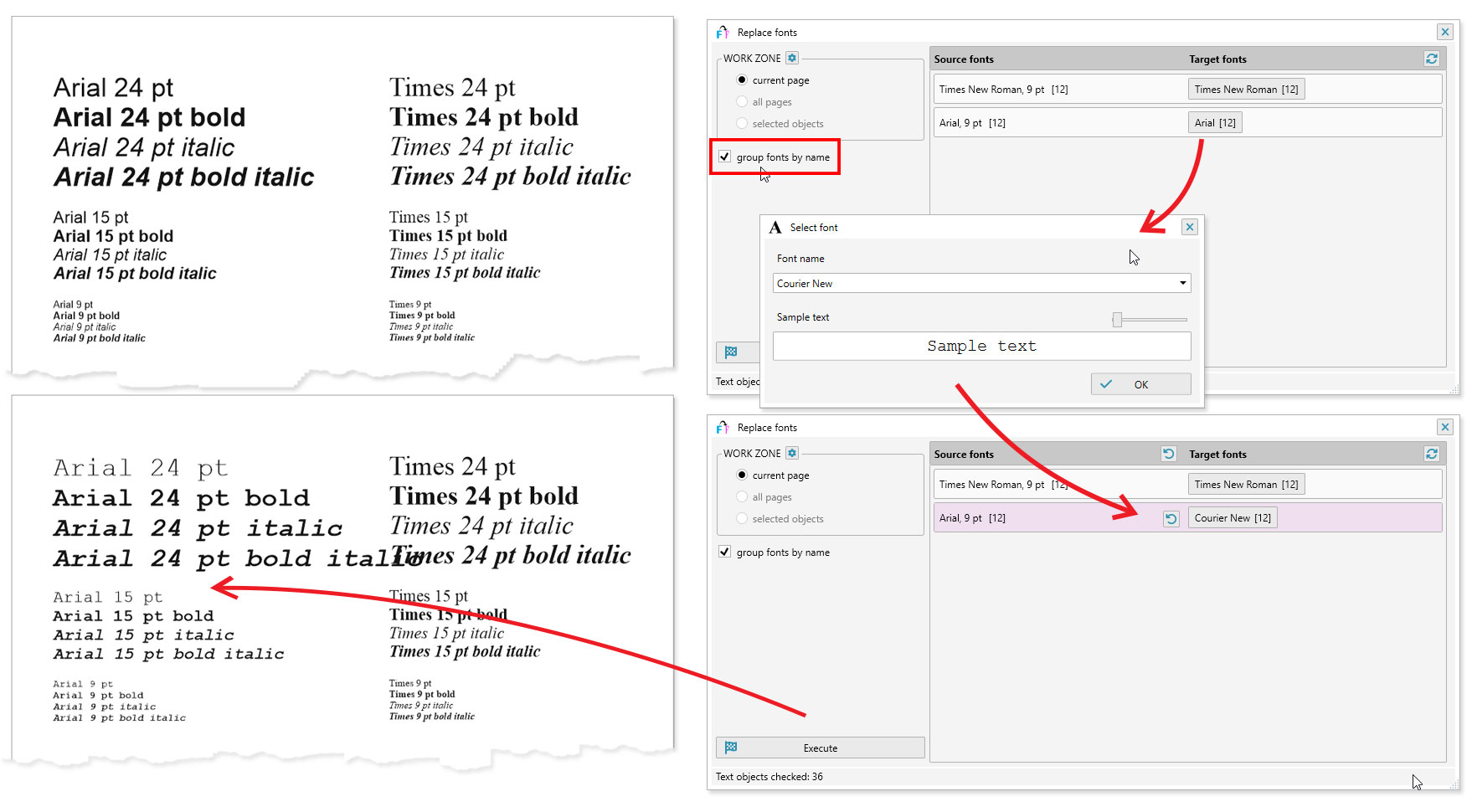
Selecting a new font
To select the new font which will be used for the replacement, click on the button with the name in the target font column. In the window that opens, you can select a new font and specify all its parameters. If the font is grouped, only its name can be changed. For most fonts, a preview of the appearance is available. The lines for which a new replacement font is selected are displayed in red in the list.
Copy and paste
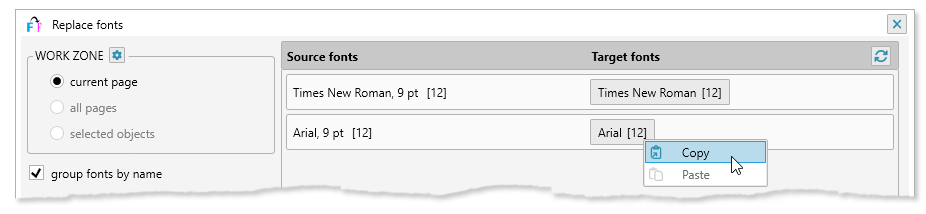
For the target font, copy and paste operations are available from the context menu, which opens when you right-click on it. After copying a font into memory, you can quickly assign it to any other line without having to use the dialog to select parameters.
Reset changed fonts
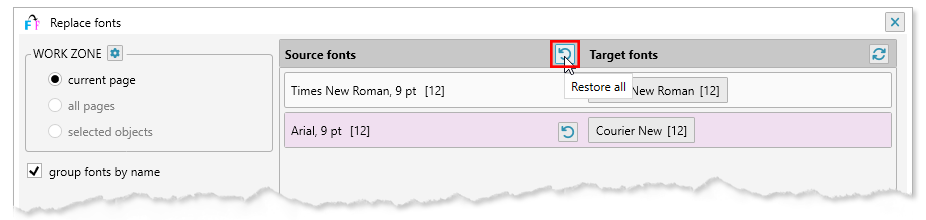
To return the original font and not to replace it, you should click on the button with the name of the original font in the corresponding line. All data will be restored and the line will turn black. Also, if there are any changed rows in the list header, the "Restore" command appears, which allows you to reset all the lines at once.