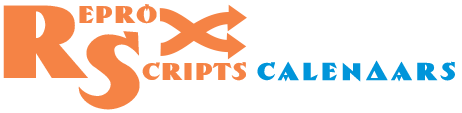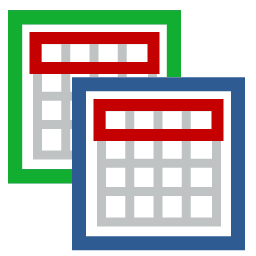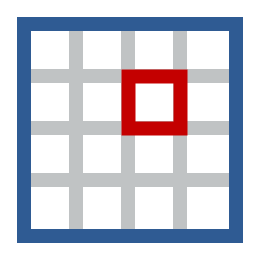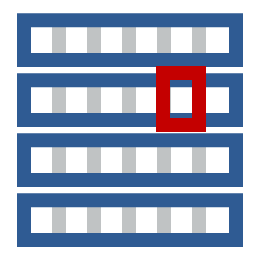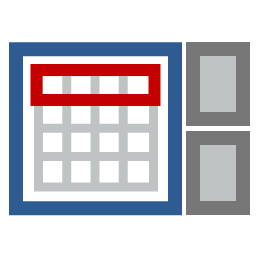ReproScripts Calendars Calendars variator plugin for CorelDraw
- batch processing of calendar projects
- automatic color scheme replacement
- export of preview to raster formats

The service plugin of the ReproScripts Calendars library is designed for batch processing of already existing projects of Annual calendar and Month builder plugins. It allows to create color variations for projects design and export the result to raster files. This plugin can be used to solve various tasks in the work of a professional designer, for example, for quick preparation of design options to the customer's choice or for creating materials for websites, etc.
Projects
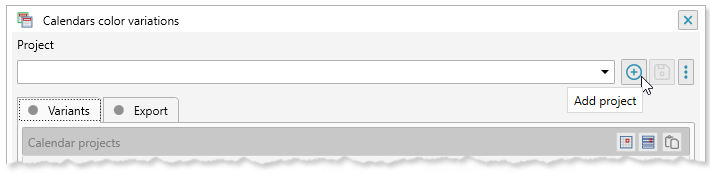
Many of the ReproScripts plugins use projects to organize their work. Each project contains complete information for them to carry out the required task. Calendars variator keeps in projects the complete information requiret for its work.
There is a project manager control at the top of the plugin's window. To create a new project, click the button and give it a name. As a name, we recommend using the job order number. This will allow you to easily navigate in the list. If you make any changes to the project, you must save it by clicking on the button with a floppy disk .
A detailed description of all the features of the project manager and its settings can be found on the this page.
List of variants
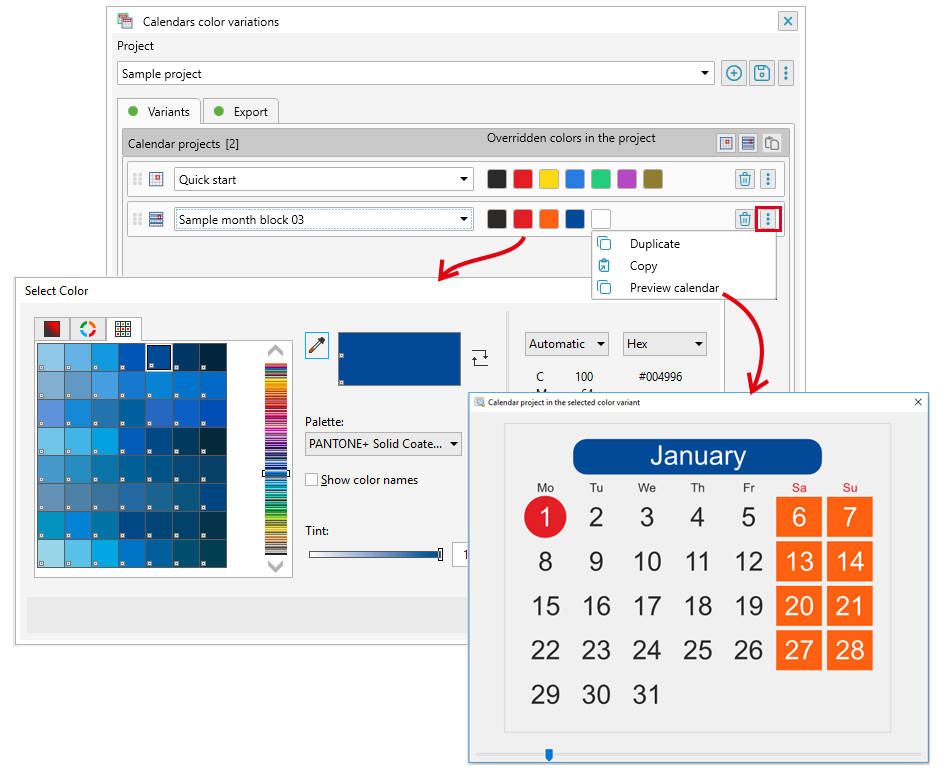
After creating a new project, you must fill out a list of calendar projects that will be processed. In the header of the list there are two buttons and , allowing you to add respectively the projects of Annual calendar and Month builder. Clicking on one of them will add a new line to the list. For each line, you must select one of the existing projects to work in the drop-down list. When the calendar project is selected, the plugin analyzes the colors used in it and adds buttons with samples for each of them. The number on the button indicates the color number in the list.
To change the color scheme, click on the color sample button and select a new color using the standard CorelDraw color dialog.
You can duplicate a line in the list from the context menu. This is helpful when you need to quickly prepare several color schemes for the same calendar project.
You can preview calendar from the context menu in each line allows to see how the calendar project will look in the selected colors and, if necessary, adjust them.
Export the result
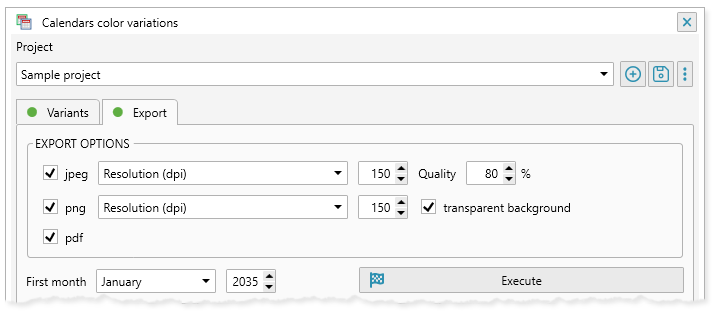
In the Export tab, you can specify the export format for the preview files, if they are needed.
The size of the image is determined by a single value, which can play a different role depending on the parameter specified in the drop-down list:
- Resolution (dpi): the size in pixels will be calculated based on the crop size specified in the calendar project and the selected resolution
- Width (px): a fixed-width image, the height will be calculated proportionally
- Height (px): fixed-height image, the width will be calculated proportionally
- Min. Side (px): the smaller side size in pixels will be made equal to the specified value, the larger side will be calculated proportionally
- Max. Side (px): the size of the larger side in pixels will be made equal to the specified value, the smaller side will be calculated proportionally
The plugin always generates the result for 12 months starting from the specified date.
After clicking on the button the plugin will start processing the list of calendar projects. Information messages and all errors will be displayed in the job log window.
To quickly open the folder where the result is located, click on the button in the project manager control.Plugin settings
In the lower right corner of the plugin window there is a button by clicking on which you can configure the output folder for the result of the plugin work, and also set the parameters for the project manager.