Installation of ReproScripts plugins
All ReproScripts plugin libraries can be installed using one installer available for download from this site. When installing, you can choose which libraries in which CorelDraw suites that are present on the computer will be added.
SmartScreen
ReproScripts plugins do not contain viruses. However, the built-in Windows protection system — SmartScreen blocks many files downloaded from the Internet. To overrun that behaviour and launch the installer you need to follow these steps (for Internet Explorer):
- when you click the download link for ReproScripts installer a warning window popup at the bottom of the screen — press button 1 and then in the next alert window 2
- rightclick on ReproScripts.Setup.exe in the downloads list and select Run anyway from the popup menu 3
- click to start installation 4
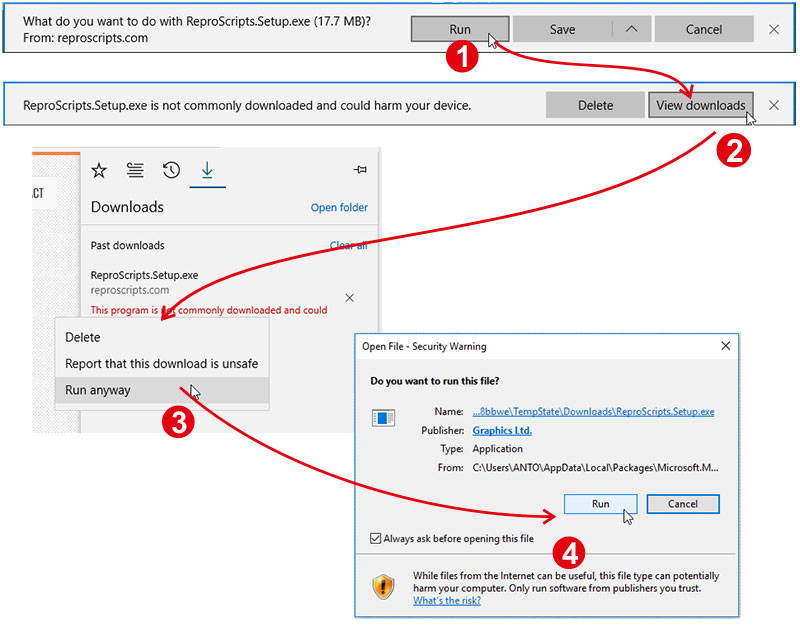
Similar security filters are built into other browser as well. To launch the installer you should follow similar steps specific for each of them.
Antiviruses
Some antivirus programs are configured to block all applications and libraries that they are not familiar with. ReproScripts plugins do not contain viruses and for their normal functioning it is necessary to provide the ability to run all necessary libraries by adding plugins working folders to the list of antivirus exceptions. This operation is performed differently in antiviruses and in case of such problems it is necessary to refer to the documentation of the application protecting your system.
ReproScripts Installer in Windows Start Menu
The installer will install the selected libraries into CorelDraw suites and change their interface, adding some elements — toolbars, dockers and other components. Detailed information on what exactly will be installed with each of the libraries can be found in their description on the site.
The ReproScripts section is added to the Windows main menu to launch the limited version of the installer, which allows only to activate or uninstall all plugins. To change the installed libraries a full installer from the website is required.
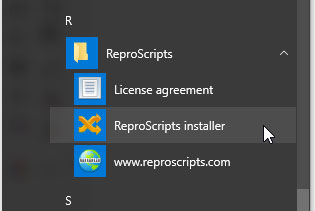
Adding / Removing Libraries
To change the list of installed libraries, you should use the full installer downloaded from this site. Run it and repeat the installation process, marking the required libraries.
Uninstalling
For complete removal of plugins, run the operation in one of the following ways:
- from plugin settings: menu CorelDraw / Tools / ReproScripts settings
- from the Windows Start menu: ReproScripts > ReproScripts installer
- from Windows Settings: Settings > Apps & features > ReproScripts
