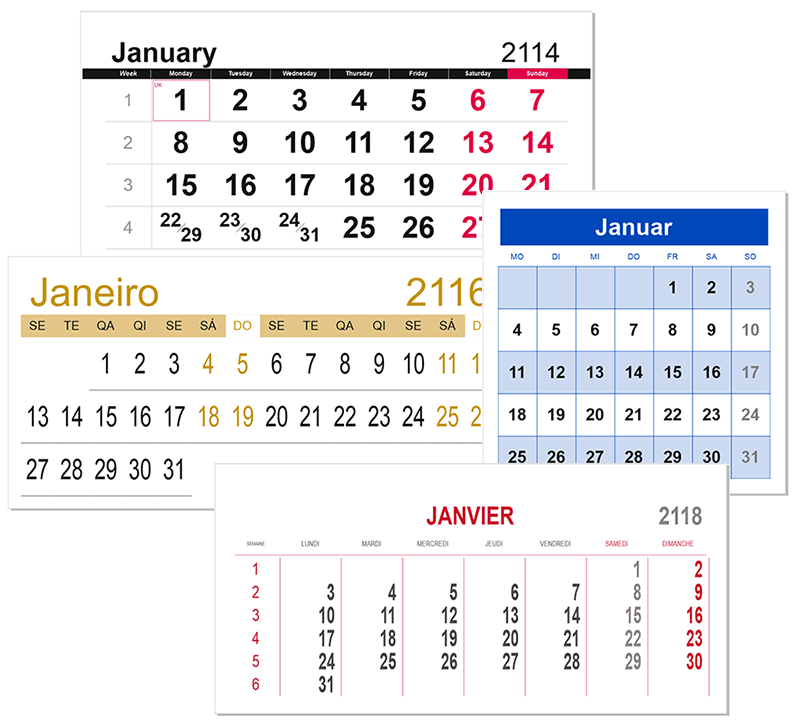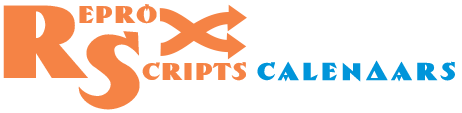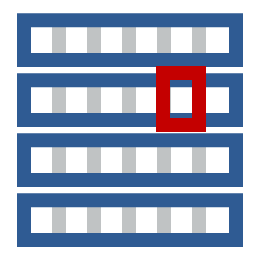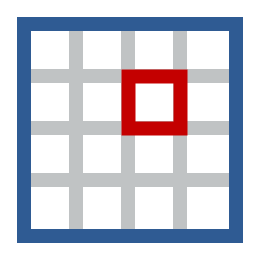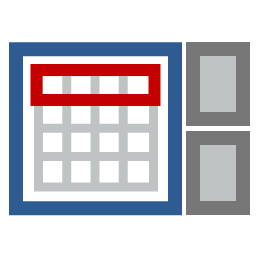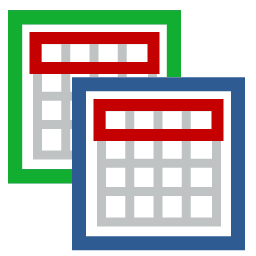ReproScripts Calendars Month builder plugin for CorelDraw
- flexible control over the arrangement of elements in the month
- easily change the sizes, colors, fonts throughout the design
- scalable preview
- lists holidays and important dates with changed appearance
- online service to download holidays for 47 countries
- support for various languages (38 installed + your own)

The Month builder plugin allows to customize the appearance of one month of the calendar and then generate a vector file in CorelDraw for any number of months. It has a dual purpose. First, it can be used to create print-ready calendar grids which fit in any design. Months prepared by the plugin, can be simply insertet in the correct place. This allows to separate the creative part when creating a calendar design from the painstaking and routine work of typing in the grid.
Secondly, projects prepared in Month builder can be used in another plugin that is part of the ReproScripts Calendars library - in Free layout calendar. More information about this is available on the description page of this plugin.
The plugin offers a wide range of settings that allow to create extremely complex calendars and then create ready-to-print files for any period and in different languages in seconds. Most projects can also be exported and used in the Annual calendar to create fully-prepared calendars for a whole year with different months layout.
 WATCH VIDEO: Calendar template with bullets in CorelDraw
WATCH VIDEO: Calendar template with bullets in CorelDraw
Projects

Many of the ReproScripts plugins use projects to organize their work. Each project contains complete information for them to carry out the required task. Month builder keeps in projects the complete information on all calendar elements.
There is a project manager control at the top of the plugin's window. To create a new project, click the button and give it a name. As a name, we recommend using the job order number. This will allow you to easily navigate in the list. If you make any changes to the project, you must save it by clicking on the button with a floppy disk .
A detailed description of all the features of the project manager and its settings can be found on the this page.
General view of the calendar
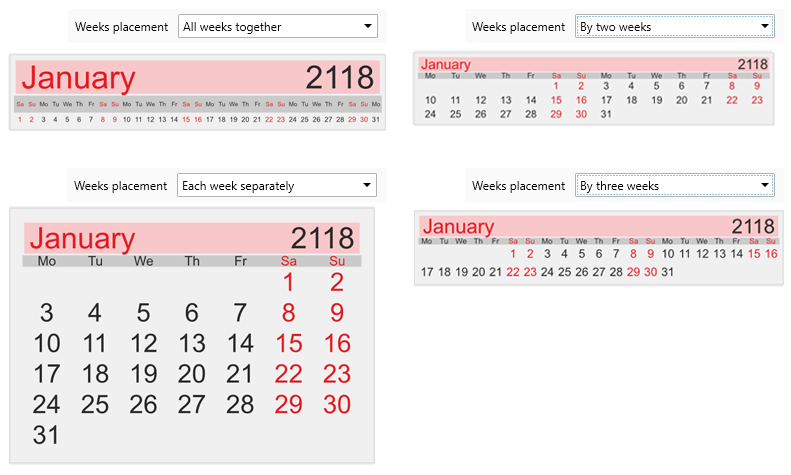
A new project is generated based on the master project used or the default settings. In the first tab Layout you can specify the basic parameters that affect all parts and the general view of the month.
First of all, you can specify the trim size of the month block within which all elements will be placed. The direction of the days in a month depends on the location of the weekday names and is managed in the Weeks tab.
In general parameters, you can specify how many weeks will be in one row (or in one column if the days go vertically). There are four options available for selection:
- all weeks together: a calendar is formed in a single line (column) from all days of the month without empty cells
- each week separately: the classic weekly arrangement of days in a month
- by two weeks: in one row (column) there are 2 weeks, in the month there may be 2 or 3 rows (columns)
- by three weeks: in one row (column) there are 3 weeks, in the month there are always 2 rows (columns)
Scalable preview
The preview window is located in the left part of the plugin form. In it, based on the project data, an image is formed as close as possible to what will eventually end up in the CorelDraw file.
At the top left is a switch allowing you to choose to view the whole calendar or only one month in it. This is useful for fine-tuning the appearance of days and other elements in months.
The slider at the bottom of the window allows you to zoom in and take a closer look at the right part of the project. To reset its position to its original position, double-click anywhere in the viewport.
List of colors and fonts
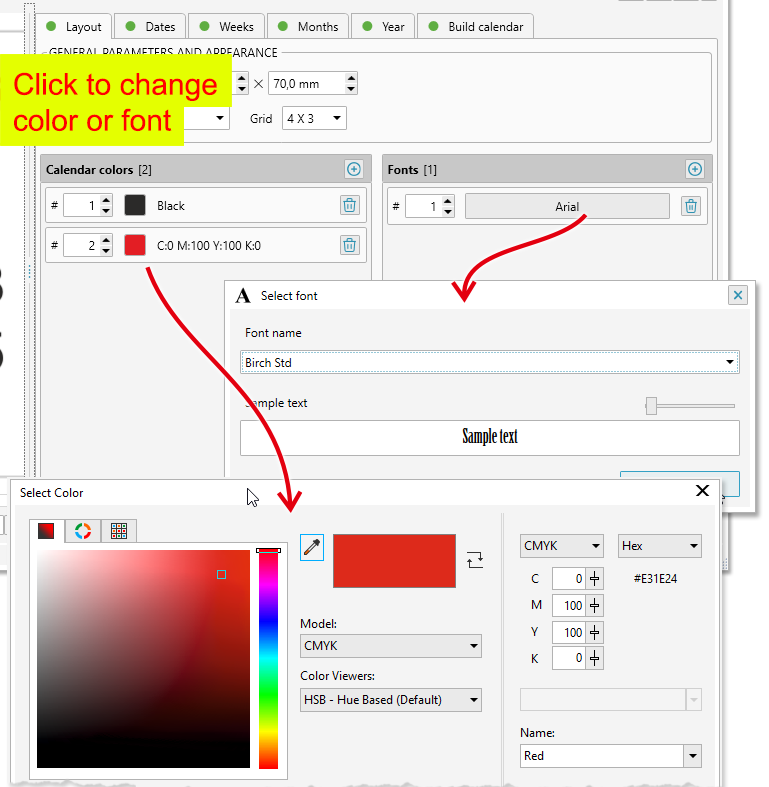
In the Layout tab there are two lists — fonts and colors. All parts of the calendar use colors and fonts from these lists. This allows easely to replace the color or font throughout the calendar, without having to edit all the elements individually.
Colors and fonts in the lists have a number and it is from this number that the elements of the month understand what color they need. In the header of the list there is a button , allowing to add a new record.
To change the color in the list - click on the button with the sample and in the standard CorelDraw color dialog box choose what you need. The plugin does not impose any restrictions on either the color or the color model used. You can change the number assigned to the color, but you want all the color numbers used in the project to be present in the list, otherwise the element will become transparent.
The font list works similar to the list of colors. To edit an entry, click on the button with the font name and select the one you need from the dropdown list. In the font selection window, there is a sample that shows the appearance of each font. Since the plugin uses standard Windows features to work with fonts, it is not possible for all of them to generate a preview. Windows supports displaying TTF and limited OTF fonts. Other types of fonts that are installed can be selected in the list, but they will not be displayed correctly either in the font selection window or in the preview window of the entire calendar. However, when creating a CDR file, the specified font will be used from the project and CorelDraw will display it correctly with its own means.
Managing the appearance of elements
In the plugin window there is a set of controls for each element of the month. They allow to set up specific values which influence the process of its building. There is at least one of the buttons or for every element which opens a dialog where the element's appearance can be adjusted.
The plugin considers that any element of the calendar consists of a background frame and text that is positioned inside this frame. Not all elements can have text, they only have a frame.
allows to edit the parameters of elements without text - just the frame - indents, lines, colors, etc. edits both the parameters of the frame and the parameters of the text that is placed in it - font, alignment, text color.
For example, the general frame around the month has no text inside, but you can set the background, line, etc. Therefore, in the Layout tab there is a frame editing button.
Calendar structure
The month is built from nested blocks, each of which has its own parameters that control its design. The position of the block is calculated relative to the parent in which it is located. The diagram shows the calendar blocks processed by the plugin.
| Diagram | Elements |
|---|---|
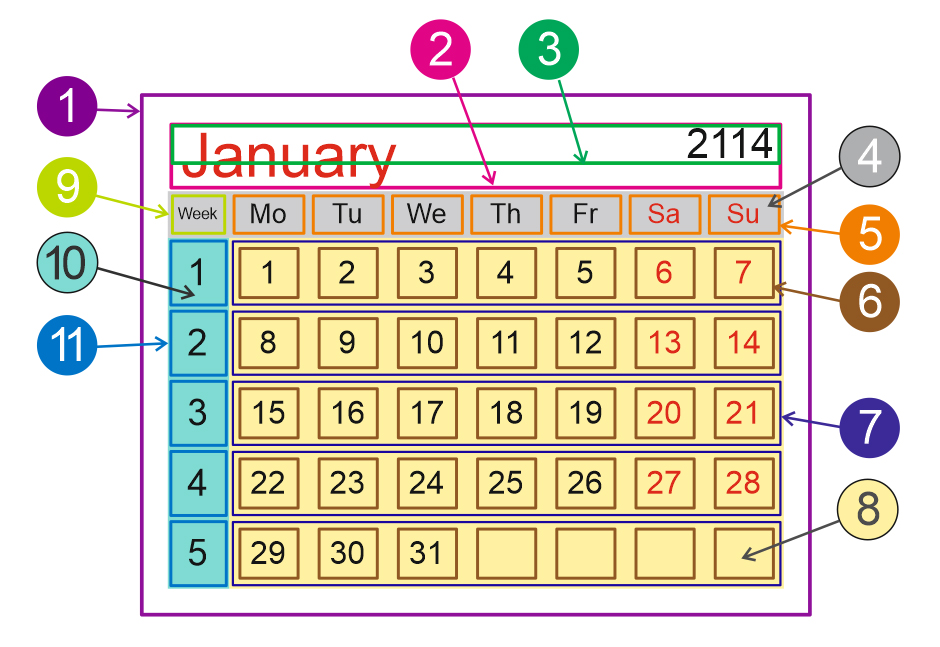
|
|
Frame and text options
Buttons or open the dialog window which controls frame and text parameters of the calendar element.
Frame indents
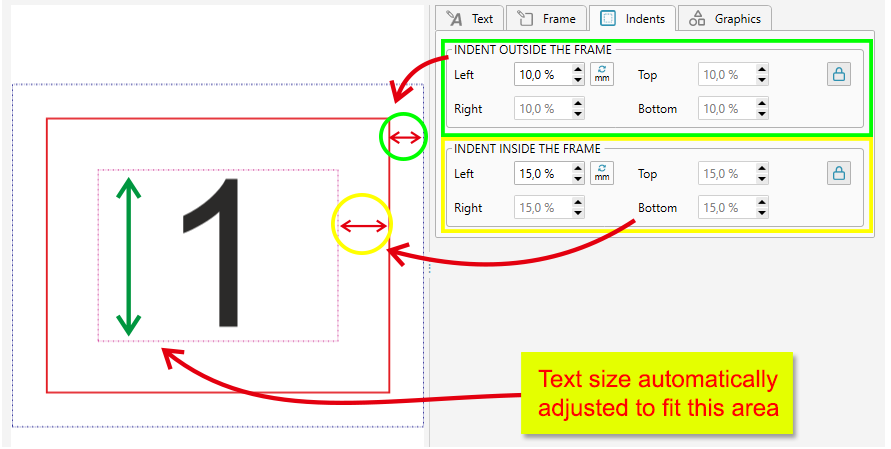
They can be set either in absolute units (mm / inches) or as a percentage of the dimensions of the frame itself. The percentage is measured from the length of the minimum side of the frame. This allows to easily scale the calendar keeping its appearance without the need for manual adjustments of all elements.
Text in the frame
In the tab Text you can specify the fill color, thickness and outline color for the text placed inside the element's frame.
The font size can be specified in points, but it is better to leave the activated by default automatic recalculation. The plugin, based on the size of the element, will estimate the optimal font size value, so that the text is completely within the boundaries of the inner margin of the frame.
To control the text appearance in the element, it is better to adjust the indentations which change margins rather than setting a fixed font size value in points. This will preserve the flexibility and scalability of the project.
Additionally it is possible to set the text alignment in the frame horizontally and vertically, as well as extra scaling and shifting. All these options make it possible to achieve the desired look of text for all elements of the calendar.
Frame options
For the frame itself, you can specify the background and outline color, as well as its thickness, radius and shape of rounding corners.
The frame can also be scaled and shifted relative to its initial position. This does not affect the text - only on the background of the element.
Shapes in the frame

Additionally, you can add an arbitrary number of CorelDraw shapes to each element. The plugin allows to add lines, rectangles, ellipses, stars, polygons and text. For each shape, you can set the size relative to the parent frame. When the respect parent inner indents checkbox is activated, the inner indent of the frame will be taken into account otherwise - only the outer one.
The size of the shape is set in percent to the parent frame horizontally and vertically. Alignment allows you to specify on which side of the parent frame the given shape should be located.
Each shape is assigned a background color and outline parameters. The shapes's relative position can also be changed. The shape can be located behind the frame or behind the text or in front of the text. This is important, since it affects what is overlapped by what.
The possibility to add shapes give to the designer the widest opportunities to change the appearance of the calendar in the project. Together with the frame and text parameters it allows to form elements of any complexity.
Overeloading appearance
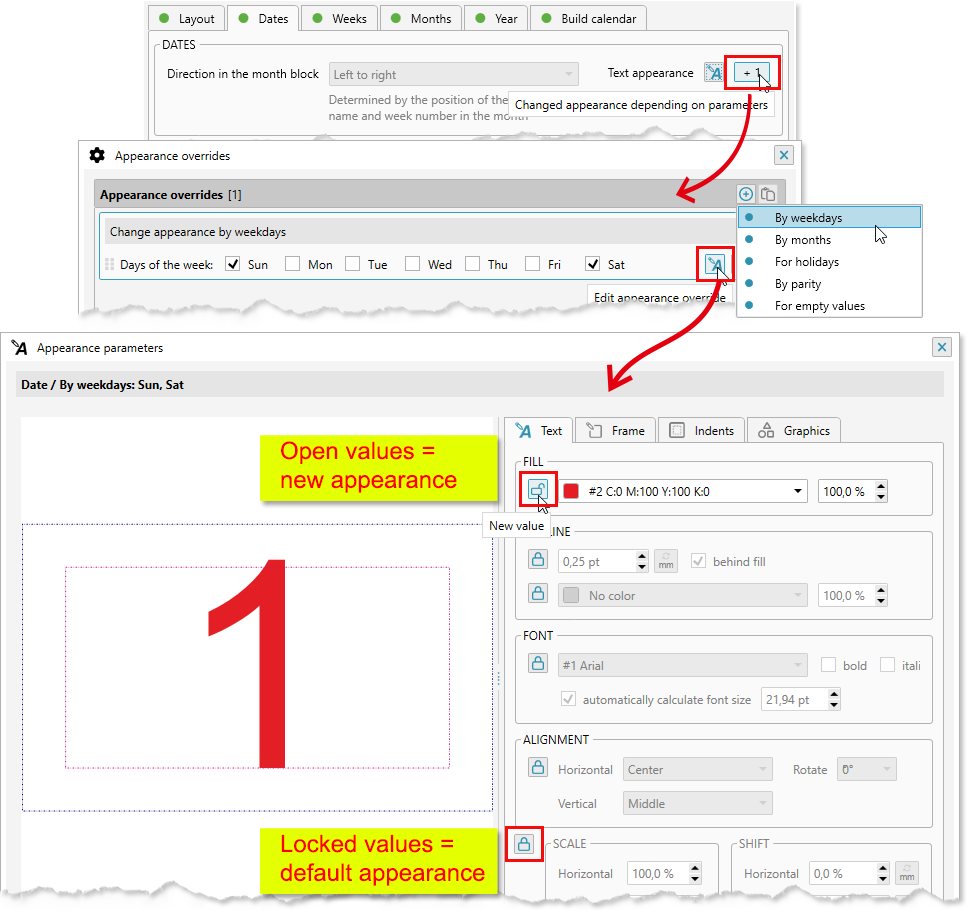
The plugin allows to flexibly manage the design of all its elements. However, for the calendar this is not enough, since the design of the same elements can be different depending on certain parameters. For example, dates can be black for all days, except for weekends and holidays, when they should be red.
As a solution for this task, the plugin projects use the overloading of the design parameters of the element depending on one or another criterion.
Next to the elements that support the overload there is an additional button with a digit indicating how many overloads are already in the list. If you click it a dialog window opens where you can specify when exactly the overloaded parameters should be used and what should be overloaded.
There is a list in the dialog window which contains all overloads for the element. The button in the list header allows to add a new one.
-
The following can serve as the reset criterion:
- day of the week: any combination of weekdays
- holiday: you must specify the list of the holiday that is used
- parity: whether the value of the element is even or odd
- month: arbitrary combination of months
- empty: allows to change the appearance for elements with empty or non-empty values
When adding (or editing) a criterion, a window for setting parameters opens. By default, all parameters are closed and they have a button. This means that this particular parameter should not be changed by the overload and its value remains the default one for the element. Clicking on the button changes it to which means that the parameter should be replaced with the new value.
For example, if you already have a basic date design, then to replace the color for the days off, it's enough to add one overload and change only one parameter - the text color. All other parameters - font, frame, etc. will be taken from the default appearance settings of the element.
The number of overloads of the element is not limited. In order to determine which one to use, the plugin go through the entire list of them from top to bottom, replacing the overloaded parameters in the default appearance.
Holidays and special dates
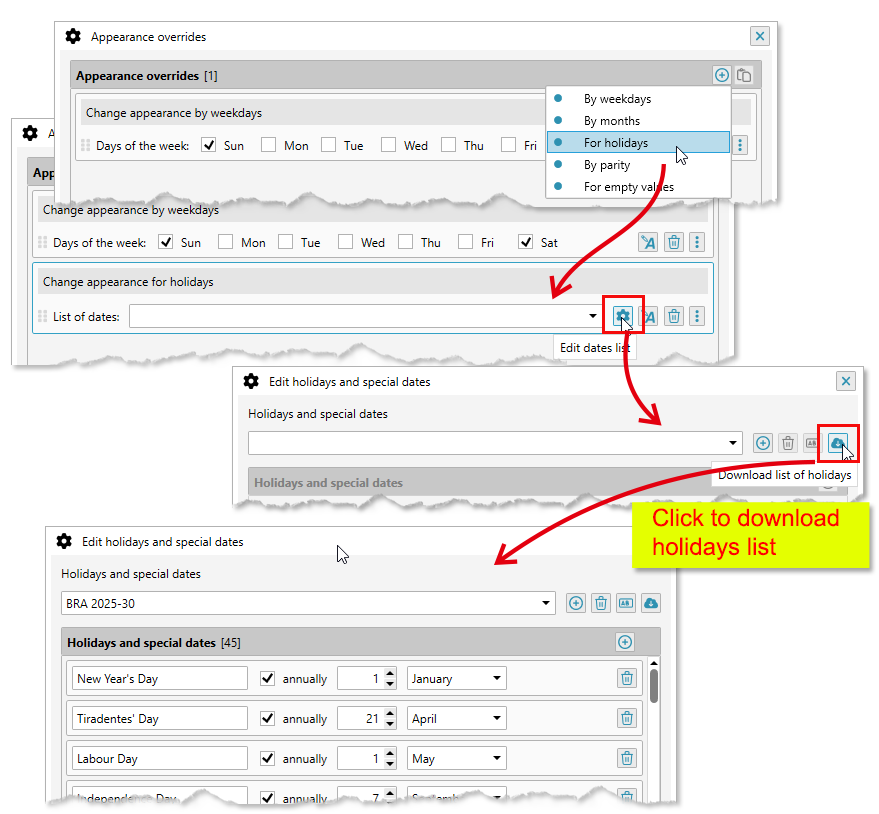
The plugin allows to maintain an arbitrary number of lists of holidays and other special dates. For each holidaylist you can customize the appearance of elements through their overloads - the color of text, background, etc.
You can manage the holiday lists in the plugin settings that open when you click the button with the gear in the lower right corner of the main window of the plugin. It is possible to do that as well in the list of overloads.
A list of holidays can be created manually by giving it a name and adding new dates with the button. For holidays repeated on the same date each year, it is necessary to tick off the annually checkbox. For floating holidays it is necessary to enter an exact date including the year. The name of the holiday is optional and is not currently used when creating calendars in the plugin.
ReproScripts also offer an online service for downloading holidays for 47 countries. To perform the download, click on the button and select the country from the list. For some countries, you need to specify the region in addition, for example, for the United States you need to select the state.
The list of holidays can be downloaded for 1-5 years starting from the specified year. The plugin will execute a request to the server and create a new list with a name based on the year and the name of the country. You can freely edit or rename the downloaded list later.
Delete any list by clicking the button and giving it another name .
The list of holidays that you downloaded or created manually can be used in all plugins of the ReproScripts Calendars library to configure the overloads of the elements appearance. Thus, you can easily create calendars, in which you will automatically indicate holidays and any other important dates like corporate events, dates of birth, etc.
Calendar elements
The Layout tab controls the parameters of the month frame. In addition to the month's trim size it is possible to edit the background color and other parameters. Overloads are available opening possibility to provide a different design for different months.
Dates
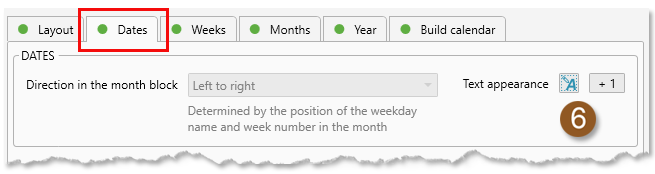
Almost in every calendar it is necessary to change appearance of days for weekends and, possibly, holidays. That means that some overloads should be added in the project in the Dates tab (6 in the calendar elements diagram above).
In addition overeloading an empty value will allow to change the appearance of cells in the month block in which there are no dates for the current month. By default, they remain empty, but on the Months tab, you can indicate for the incomplete weeks the need to fill them with the dates of the neighboring months. This option is only available if each week of the calendar in the block is positioned separately. The empty overload will visually separate the dates of the current month from the dates of the neighbors.
Dates in a month can run from left to right horizontally or from top to bottom vertically. This is determined by the position of the names of the weekdays in the tab Weeks. If the names of the weekdays are horizontal, then the dates will be horizontally located and vice versa. If for some reason the weeknames are disabled in the calendar, then in the days options you will be able to specify the flow direction manually.
Weeks

For weeks, you can specify the position of weekday names and the week numbers. These parameters affects the flow direction of the dates in the month blocks.
The size of the weeknames element is considered as the width (if left-right) or the height at the top-bottom position. The value can be absolute in mm or inches or as a percentage of the parent element. The size is counted relative to the month frame.
The weekday name can be in the form of text - short or full, or in digital form. For the text of the weekday names, you can add overloads most often for weekends, since they allow to highlight the names by color.
-
Thus, for weekday names, you can configure:
- text and background colors (+ overloads) of each day of the week 5
- the background under the whole block with all names 4
Week numbers
The numbers of the weeks are always put in the month frame in the direction opposite to the direction of the weekday names. If the direction in the parameters is incorrect — the plugin will provide an error about the inability to generate a calendar.
There are several different approaches to what week in the year to consider first — a week with the first of January, a week in which there are not less than 4 days or a week in which there are all 7 days. The plugin allows to specify the required rule for the project.
For convenience and increasing the level of automation when creating calendars on the intersection on weekday names and week numbers you can add the word "week" as a title and an explanation what the numbers mean.
-
For week numbers, you can customize the appearance:
- text - background and font settings + overloads 11
- background under all week numbers 10
- background + text + overloads for the title 9
Month
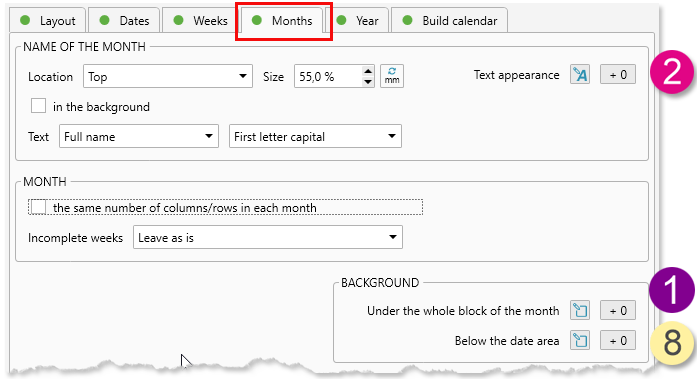
The Month tab of the main window of the plugin allows to control the position and appearance of the month name, as well as adjust the backgrounds and processing of incomplete weeks.
The name of the month can be located on either side of the block of the month. The size of the area for placing the name (width, if it's left to the right, height, if it's bottom-top) is given in percent calculated from the size of the month frame. You can also set a fixed value in millimeters or inches.
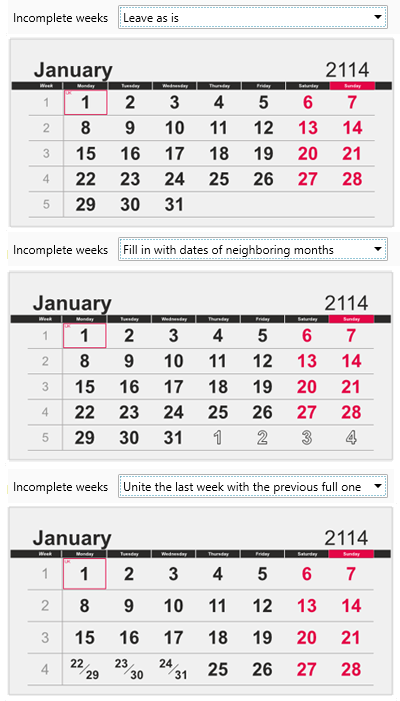
With the active in the background checkbox, the month name can also be positioned in the background of the month and will not take up any space.
For the name of the month, you can customize the appearance of the text and the background under it, plus overloads of the design, depending on the month.
If the weeks in the block are located separately, then in the Month tab you can configure rules for processing empty cells with dates.
The number of weeks in months is different. To achieve greater visual unity, you can activate the the same number of columns/rows ... checkbox. In this case, the plugin will complete, if necessary, with empty weeks, all months to one size.
Additionally, it is possible to control the content of incomplete and empty weeks in a month. The standard value is to leave everything as is, that is, empty. Alternatively, you can select one of the options:
- fill in with neighboring dates: the plugin in all empty cells will place the dates from the neighboring months. To visually separate the dates of the current month and the dates of the neighboring months, we recommend that you use an overload for empty values. The plugin considers only the cells with the dates of the current month as filled, the cells with the dates of the neighboring month are regarded as "empty", which allows you to specify for them a different appearance
- unite the last week with the previous full one: the dates from the last incomplete week will be moved to the cells of the preceeding week and the empty row will be removed. You can manage parameters how this is done by clicking on the Options link on the right from the dropdown list. In the dialog window which the link opens it is possible to control how many days should the last week have to be moved. As well you can set up a line separator which will be added in the cells with double dates.
Background for months
To enhance the visual design capabilities of the calendar, the plugin allows you to set backgrounds for different zones in the month frame:
- the background under the week line (+ overloads), you can, for example, apply different color for even and odd weeks 7
- the background under all days (+ overloads), this zone does not include area under the month name, the week numbers and the weekday names 8
Year
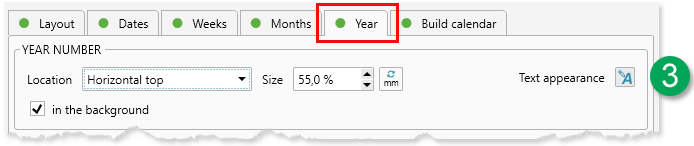
In the month frame, you can add the year number. It can be located on either side. The block size can be set in percent relative to the month frame dimensions or in fixed units in millimeters / inches. (3 in the calendar elements diagram above)
The year number can be placed in the background of the calendar. In this case, it will not occupy space, and it will be redistributed between other elements of the calendar.
Building a calendar
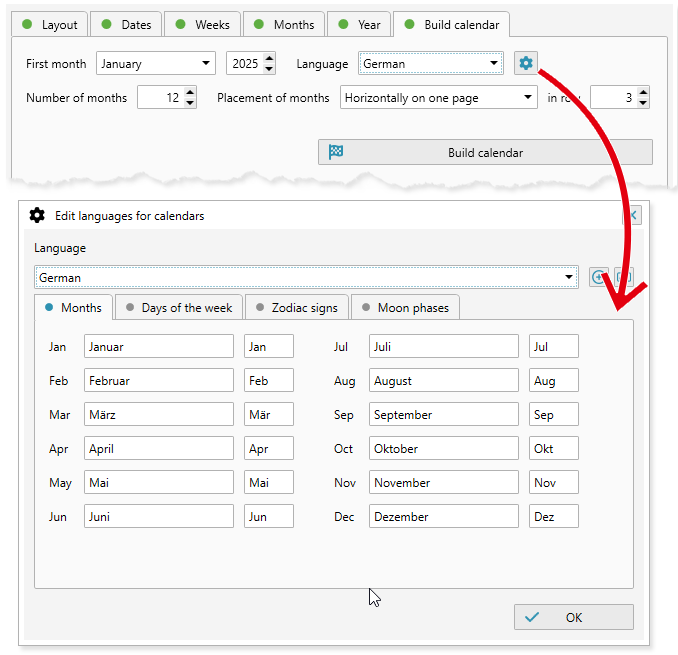
The last tab of the plugin window controls the parameters of the calendar generation.
You must select the month from which the calendar will start. This, of course, does not have to be January. The specified number of months will be created in the calendar.
It is possible to choose how to place the vector months in the output CorelDraw file:
- on one page: all months on one page, the plugin will determine the most optimal direction - vertically or horizontally
- on one page horizontally: all months on one page from left to right
- on one page vertically: all months on one page from top to bottom
- one per page: every month on its own page, the size of which is equal to the trim size of the month frame
It is also necessary to select a language for all text elements of the calendar — the names of the months, days of the week, etc. With ReproScripts plugins 38 languages are installed, you can also add your own language if it is not present in the list.
By clicking on the button with the gear next to the dropdown list with languages, you can control them — make corrections to existing values, or add, delete or rename the language.
If you added a new language, you need to fill in the values on all tabs, including the names of the signs of the zodiac and phases of the moon. Astronomical information is not used in this plugin, but it is needed for another one from the ReproScripts Calendars library - Free layout calendar
If the project is configured, you can start it by clicking the button. The plugin will create a file in CorelDraw that corresponds to the entered data.
Export the project to another plugin
The ReproScripts Calendars library plugins work in close cooperation with each other. In the lower left corner of the Build tab there is a button that allows to convert the project and add it to the list of the Annual calendar plugin. These two plugins are much alike in the work and it is periodically required, having formed a project in one of them to transfer to another. This allows to extend the application of the created calendar designs without wasting time.