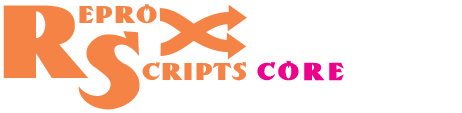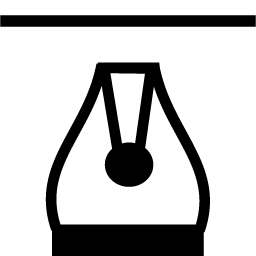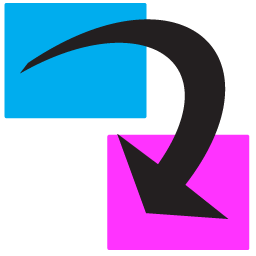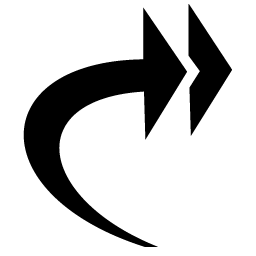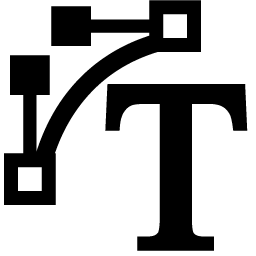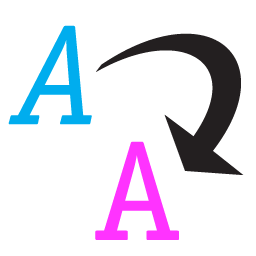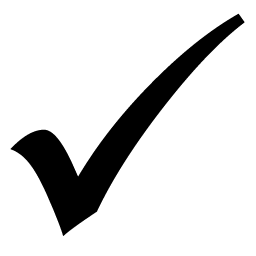ReproScripts Core Tune outlines plugin for CorelDraw
- change the thickness or turn off the outline
- stroke processing for all objects at the same time
- setting the minimum outline thickness
- all changes can be canceled
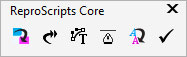
From time to time every designer or prepress specialist faces a task to change the stroke parameters for all or many objects in the document. The Tune outlines plugin allows you efficient solve this problem by performing at the user's choice fast processing of selected objects, shapes on the current page, or on all pages in the document. All groups and powerclips of any level of nesting are checked. Changes made by the plugin in the document can be canceled in the standard way through the menu Edit Undo
Changing outline parameters
Once the plugin is started, the currently active document is analyzed. All object present in the working zone are processed and gouped by the thickness of their strokes. The list of the thickness values is collected and added into the main window of the plugin. The left part of the list shows the initial thickness and the number of objects with such a stroke that are present in the document. There is a field on the left hand side of each line that allows you to alter the shapes outline thickness by specifying a new value.
Reset changed items
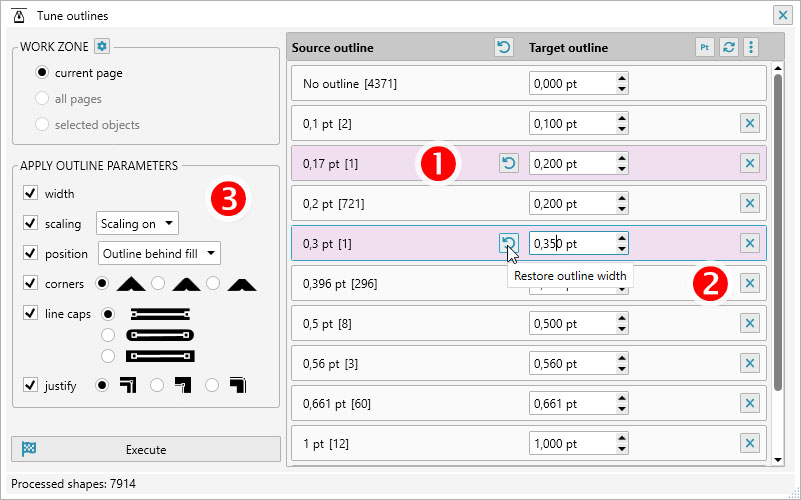
The lines in the list in which the new thickness value is specified are highlighted in pink background. 1 If you changed the thickness in any of the rows in the list, but then decided to return to the original value, just click on the button on the left. The original value will be substituted in the destination field and the change for this item will be canceled.
Empty outline
In order to remove the stroke completely, you can either specify a new thickness value of 0 manually, or click on the cross at the end of the line. 2 When the plugin processs the document all shapes whose thickness is the same as the initial value for this list entry will be set to "None".
Outline pen options
In the left part of the plugin's main window 3 there is a set of checkboxes that allow you to specify which parameters of the object's outline pen need to be changed. Each active option adds a set of available values onth the right hand side of the window. Obviously, at least one active option is required to curry out the operation. The parameters that can be changed include the outline thickness, the scaling of the outline with the object, the placement of the stroke before or after the fill, the types of the corner connection of the lines, and the type of the line edge.
List menu
Since the list of outline thickness can contain a sufficiently large number of lines, it is sometimes convenient to execute commands on all lines at once. Such commands are available the menu in the list header.
Thickness units
By default, the thickness value in the list is displayed in points. 1 To change the units of measurement, you can use the menu that opens when clicking on the currently active value specified in the list header. The values can be shown in points or active plugin units (millimeters or inches). The set value will be saved and used in the future startup of the plugin.
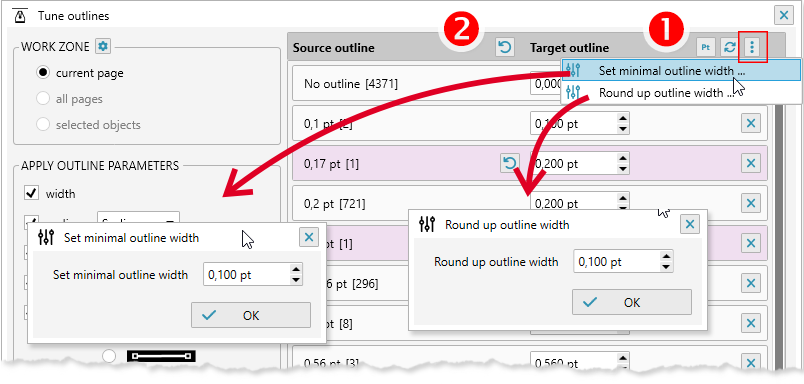
Restore all
If there are lines with a modified stroke thickness in the list, then the "Restore all" button is available to reset value to the original one at the same time in all lines. 2
Setting thickness value
The target thickness value of all lines in the list can be adjusted simultaneously. Two commands are available for that - setting the minimum thickness and rounding up the values.
Setting the minimum thickness
Quite often in the document there are Hairlines, which are undesirable to have when sending documents for printing, since they can look very thin on the print. To set the minimum thickness threshold, you can use the context menu command to enter a value that will be set for all rows in the list where the current value is too small (but not zero).
Rounding of thickness
If there are too many lines of different thickness in the document, you can call up a form to round up values. The plugin will fix all rows of the list, setting a new value, if necessary. The changed values will be applied to all objects in the document which should bring more order into your document especially if it contains imported or traced shapes.