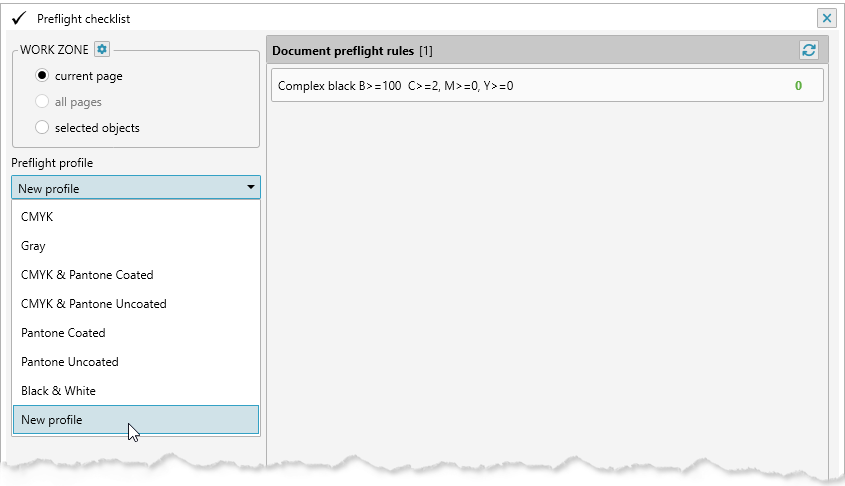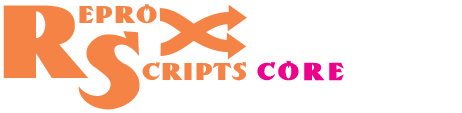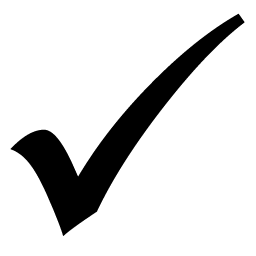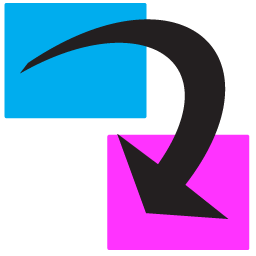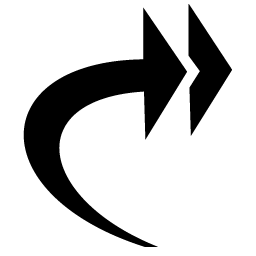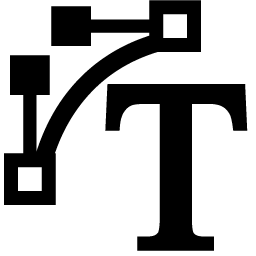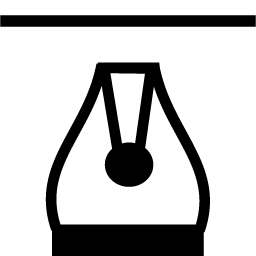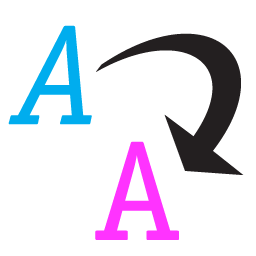ReproScripts Core Preflight checklist plugin for CorelDraw
- search for typical issues in the document
- printing technology related preflight
- automatic correction is available
- navigation on problematic objects
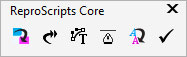
Preflight checks are common in print enviroment. This operation is carried out both with respect to internally developed documents, and to jobs provided by customers. The prepress specialist reviews each document every time trying to figure out possible issues. Some files contain a large number of objects and the preflight process for them can take up considerable time and does not guarantee that any deeply hidden objects will not be missed. Preflight checklist plugin is an automated tool for checking the document for printability with the choosen technology. It allows to facilitate and speed up this work, providing the user with detailed information about found problems for making a decision.
List of problems
When the plugin is started, it analyzes the document for the most typical problems, taking into account the printing technology which is supposed to be used in production. 1 The presence of the text is always regarded as an error and for a deeper analysis it is recommended to convert it into curves and rerun analysis. 2 This is necessary in order to avoid issues that can occur at the level of individual characters, which in CorelDraw may have characteristics different from the parent text object. Preliminary conversion of the text shapes into curves allows to avoid time-consuming analysis at individual characters level.
The list of problems varies depending on the type of printing type you select. If any corrections are made to the document during the preflight, you can click the button in the list header repeat it one more time. 3
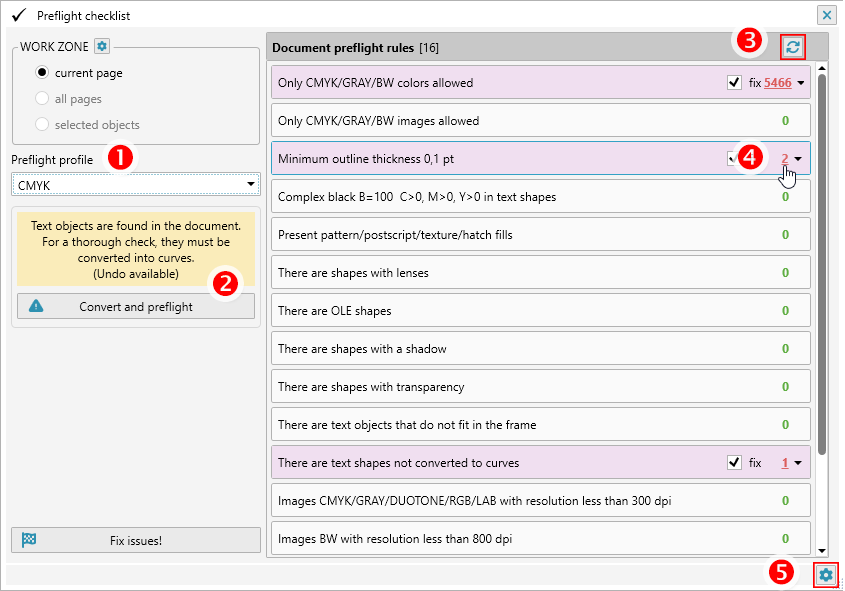
Issues correction
For many issues in the list, if they were found, it is suggested to perform automatic correction. This includes converting text into curves, changing color models of images, replacing spot colors with CMYK, converting problem objects into images etc. You have the opportunity to select only those problems that need to be corrected with the checkbox to the right of the number indicating the quantity of problematic objects.
All changes that the plugin makes to the document when correcting it can be canceled in the standard way through the Edit Undo menu in the CorelDraw interface.
Navigation by problematic objects
After checking the document against the checklist, the number of objects corresponding to a particular problem is displayed. 4 The plugin allows you to see which specific objects are considered as problematic. The figure next to the problem description is underlined from the bottom and works as a link. If you click on it, you will open the exact list of objects related to this entry.
Since there can be thousands of problematic shapes, there is no practical sense in displaying them all, especially since it can significantly slow down the plugin. Therefore, you can see the first 50 of all problem objects.
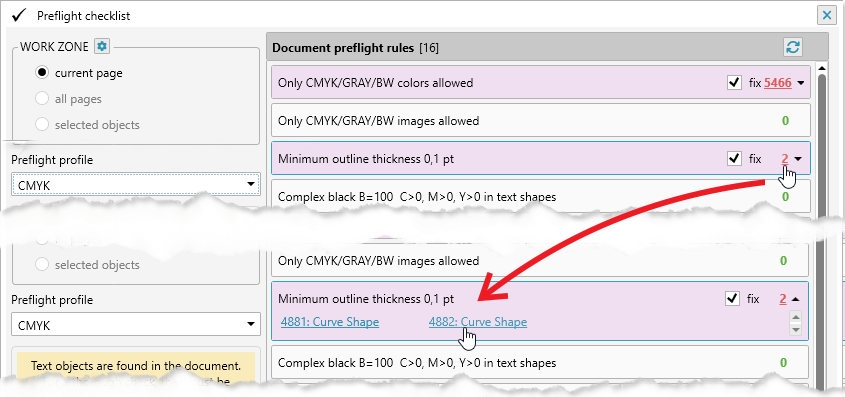
The plugin can show an object in the document if you click on it. 1 This will allow you to understand and assess the source of the problem.
Setting up a preflight profile and creating a new one
In the lower right corner of the plugin's main window there is a settings button 5 that opens the current list of profiles used to check the document. Here you can rename the profile, change its position, duplicate it or open it for editing. You can also create a new empty profile in which you can add any rules yourself.
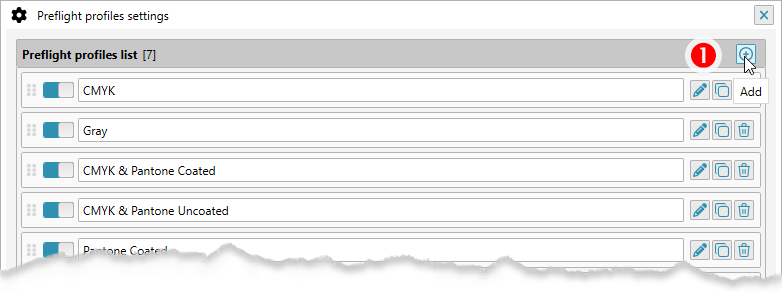
In profile editing mode, by clicking on the 1 button, you can open a list of available rules for the profile. Each added rule has a number of options that allow you to configure the problem search parameters, as well as options for fixing them. The following rules are currently available:
- Color models of vector objects present in the document
- Color models of images present in the document
- Minimum outline thickness
- Black color with additional colors
- Difficult-to-print fills
- There are shapes with a shadow
- There are shapes with lenses
- There are OLE shapes
- There are shapes with transparency
- There are text shapes not converted to curves
- There are text shapes that does not fit in the frame
- Image resolution check
- Maximum percentage of CMYK inks
- Registration color present
- There are objects with overprint
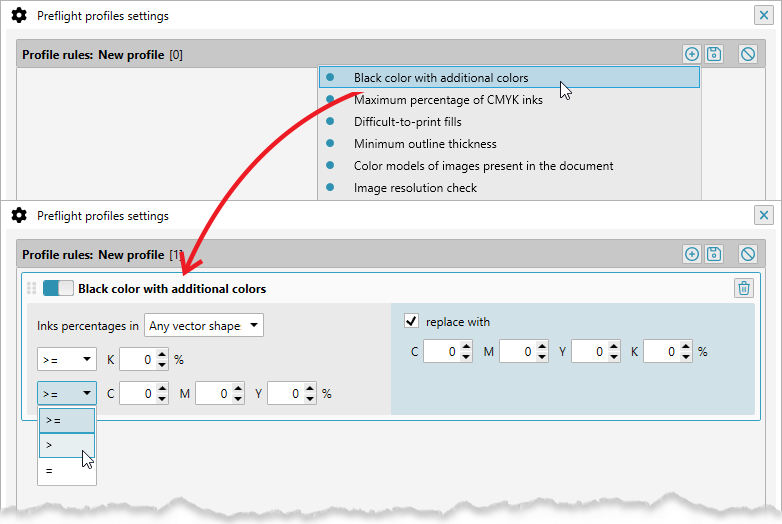
After editing the profile, you need to save it by pressing the button 1 with a disk. Returning to the main window of the plugin in the list of profiles, you will see your new profile and by selecting it, run all checks according to your rules.