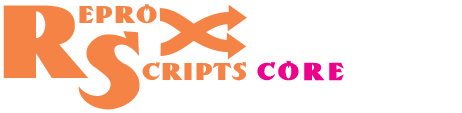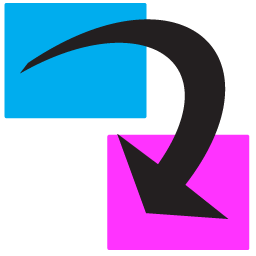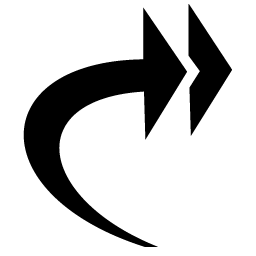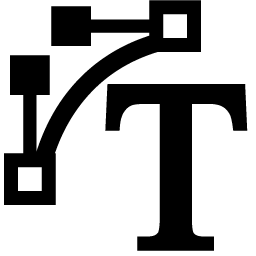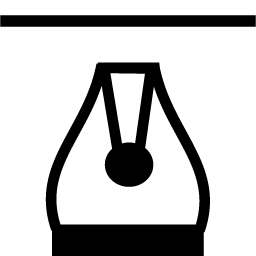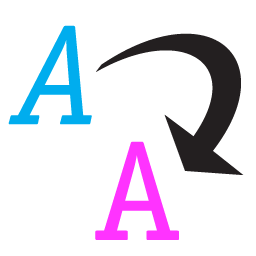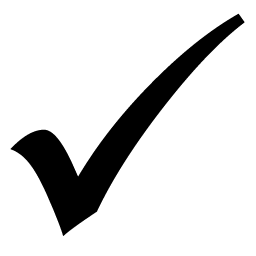ReproScripts Core Replace colors plugin for CorelDraw
- simultaneous replacement of color and all its tints in the document
- converting all images into the desired color model
- deep search of colors in the text shapes, fountain fills, patterns, etc.
- group operations on colors: shift HBS, rounding, convertions
ReproScripts Core Replace colors plugin performes fast and convenient replacement of color in objects throughout the document. It processes all pages, multi-nested powerclips, fountain fills, etc.
The plugin requires an open document in CorelDraw and can be started from the ReproScripts Core command bar.
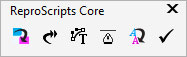 Once launched, it compiles a list of all the colors for the specified processing area — the current document page, all pages, or selected objects.
Once launched, it compiles a list of all the colors for the specified processing area — the current document page, all pages, or selected objects.
The Replace colors plugin allows you to simultaneously process colors that are present in fountain fills, two-color patterns, hatches, black and white or duotone images, and other objects. Both stroke and fill colors are taken into account. The color replacement operation, executed by the plugin, can be undone in the standard way through the Edit > Undo menu. All collected colors go into the list on the left side of which the original color is displayed, in the right part — the color to which the replacement will be made, if required.
 WATCH VIDEO: Quick and efficient color handling in CorelDraw
WATCH VIDEO: Quick and efficient color handling in CorelDraw
Grouping colors
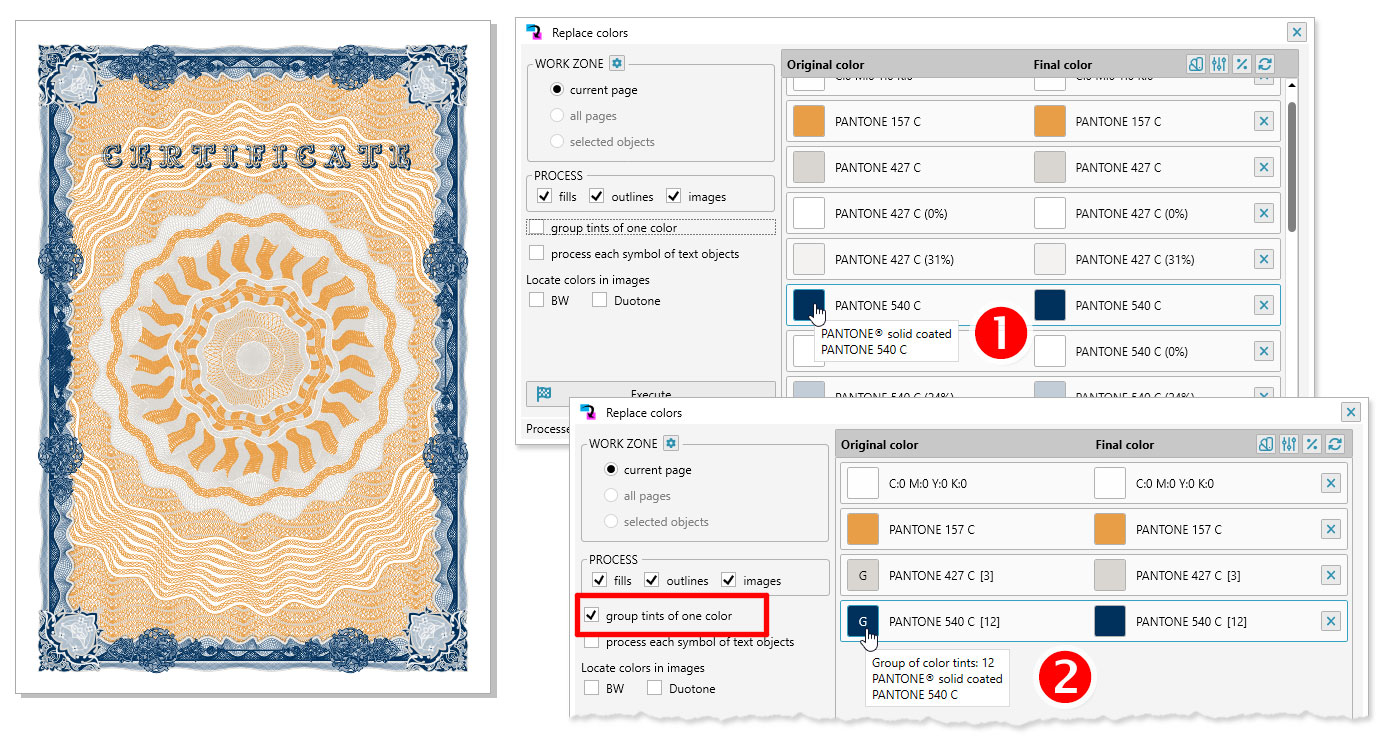
Initially, the plugin adds to the list all the tints of spot colors, indicating what percentage of the original color it contains. If you hover the cursor over the name or the sample of a spot color, then you can see the exact palette to which it belongs. 1 To process all objects in the document regardless of the tint value of the original color, you can turn on the grouping checkbox. 2 In this case, all tints of the grouped color will be replaced, preserving the original percentage value. In the list, the grouped colors are marked with the letter "G. Detailed information about a color group is available by hovering over it. Composite CMYK colors containing more than one channel and colors of other models are not grouped.
Processing text shapes
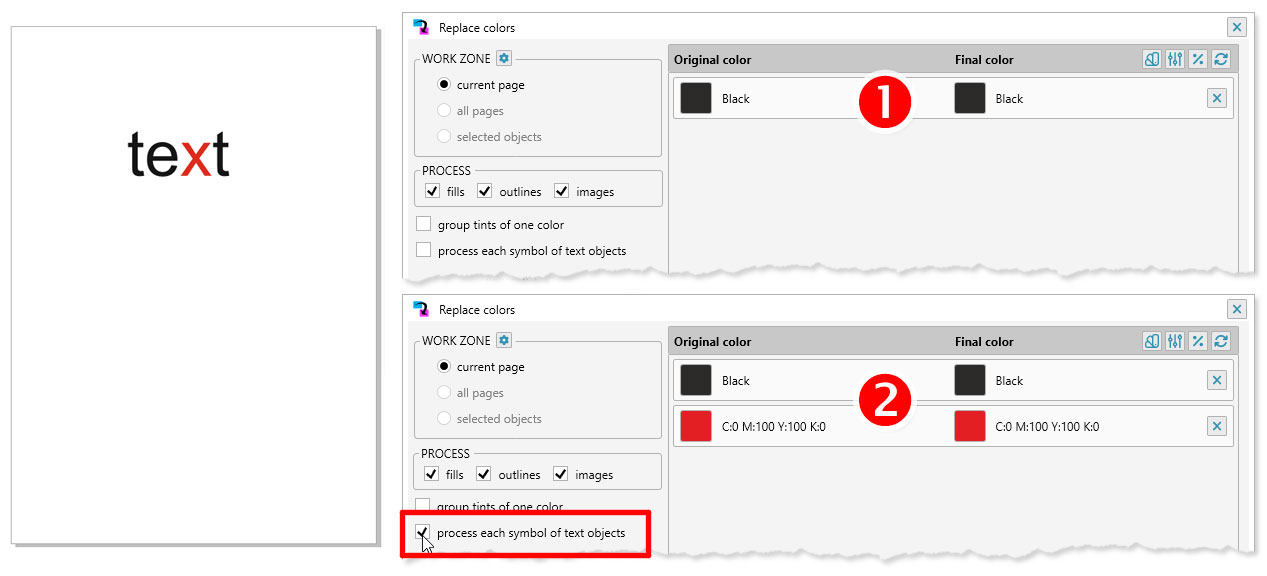
To increase the speed of the plugin, all text objects in the document are treated as a whole shape with single fill and outline color values. 1 However, in CorelDraw it is possible to set color parameters for each text symbol separately. In order to carry out a more in-depth analysis of text objects and take into account such colors as well, it is necessary to tick on the checkbox, which indicates that each symbol should be checked separately. For example, in the figure, the red color of the letter x is not taken into account if the option for processing of each character is not active. 2
Working with images
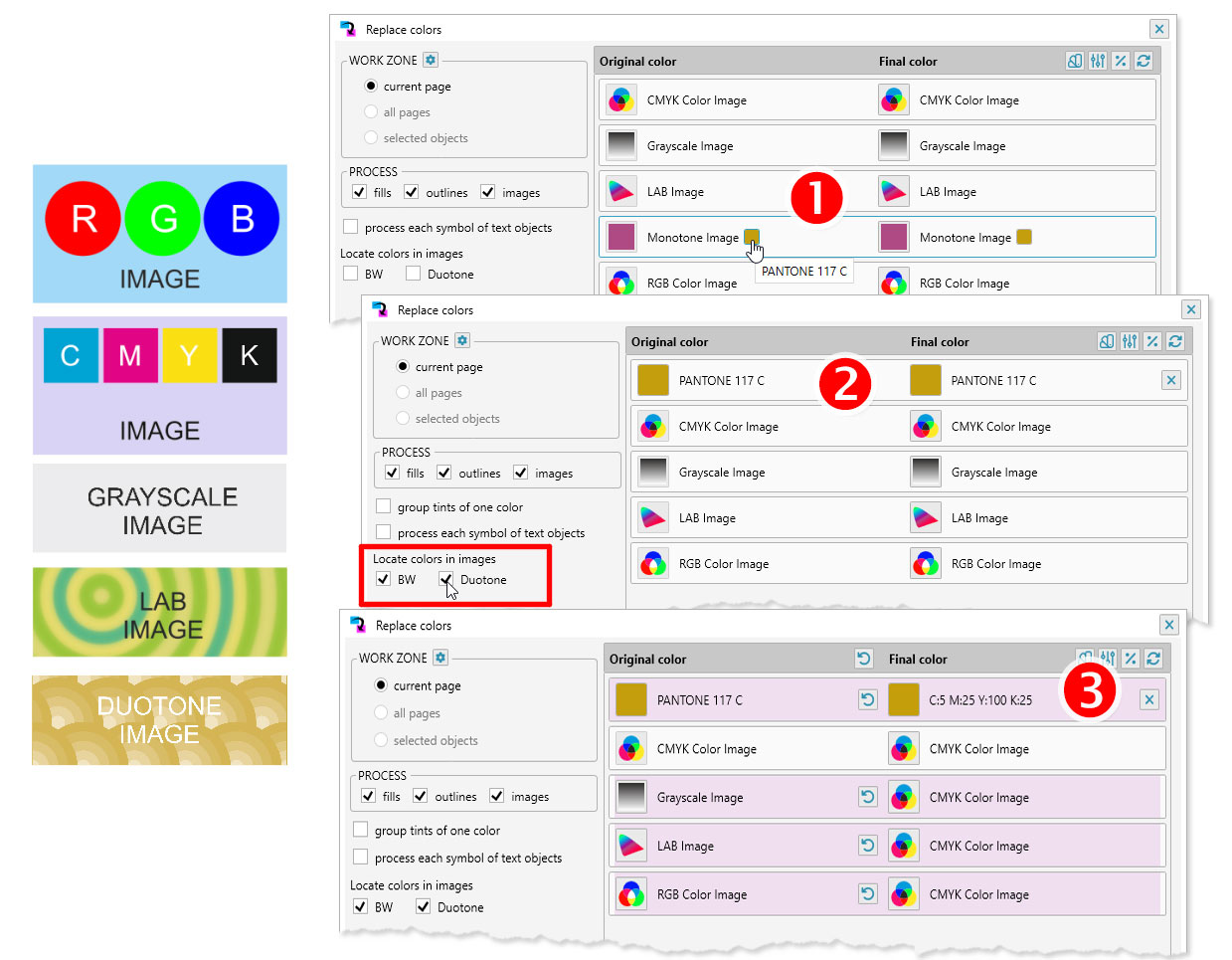
In addition to vector objects, the plugin allows you to change the color model for images. All types of images (RGB, CMYK, Duotone, etc) which are found in the document are added into the list. After that you can convert them all together to another color model. The Duotone and BW images in CorelDraw are of a dual nature - they can be processed either in the same way as images of other types, or colors in them can be tracked and changed just like in vector objects. The plugin supports both scenarios. The desired processing mode can be set using the checkboxes that activate or disable the search for color in the particular type of image.
The figure shows how the plugin handles Duotones the same way as other images, 1 and when the switch is activated, the color found in it is added to the list. 2 You can simultaneously change colors and convert images. 3
Choosing target colors
For each of the found colors added the list, you can specify the new color that the plugin will use to replace with. To do this, click on the button with the sample of the target color and use the standard CorelDraw color panel to specify the one you need. The positions in the list whose target color differs from the original one will be marked with pink background. For the grouped color all its tints in the document will be replaced with the same tint value of the new color.
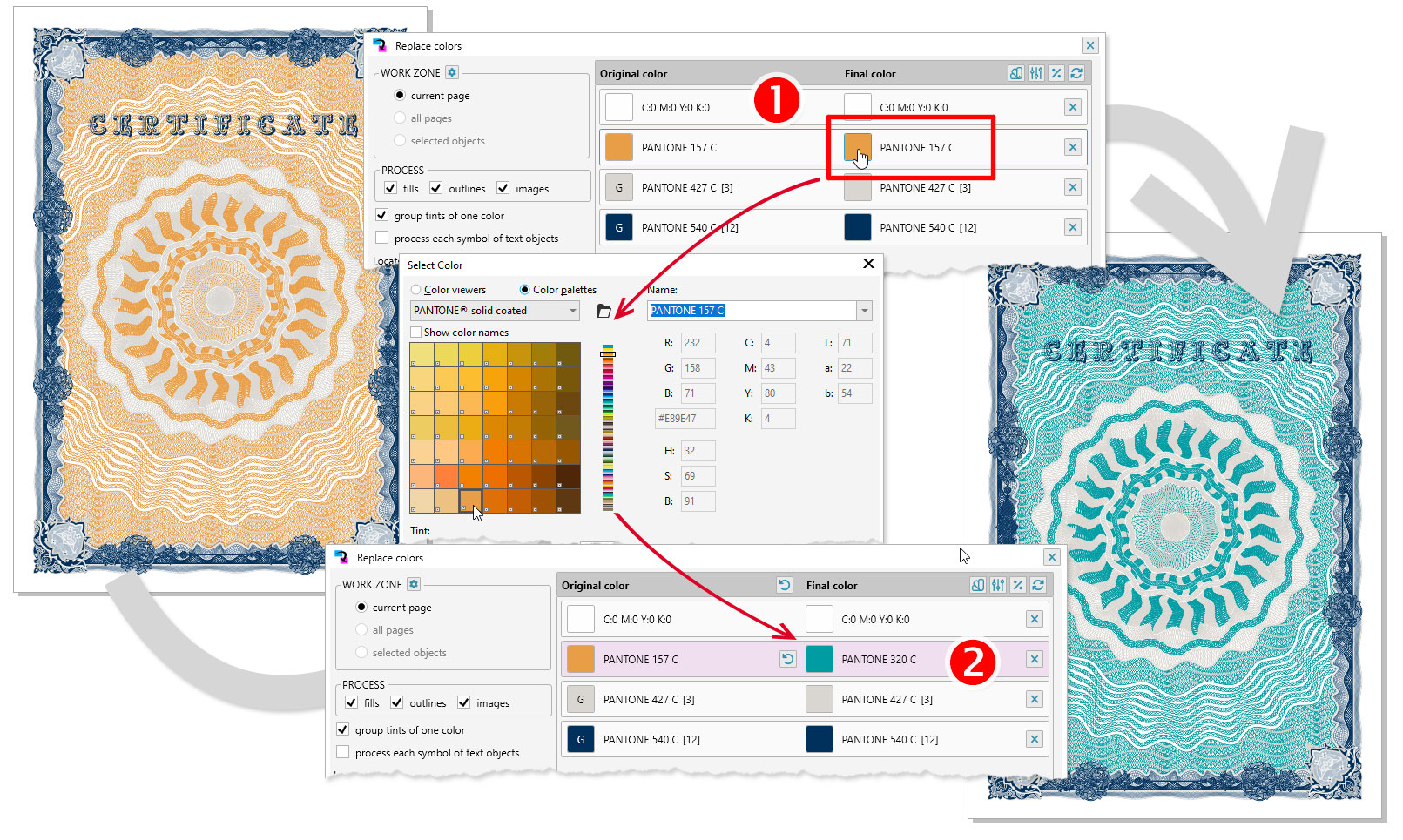
Reset colors
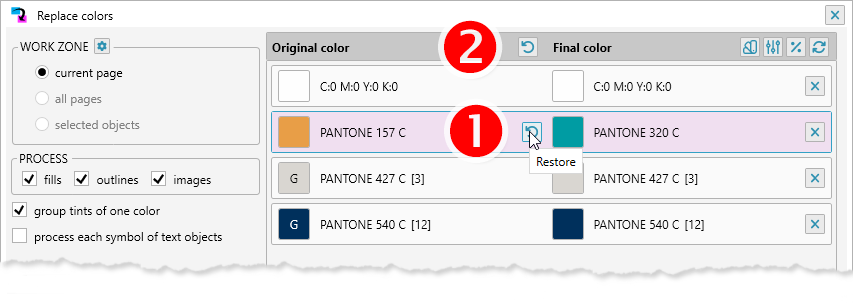
To restore the original state of the color in the list, you can click on the button with the original color sample or on button 1, in which case the target color will again be equal to the original and the replacement will not be performed. Button 2 in the list header can be used to restore the original values of all changed colors at once.
Copy/paste
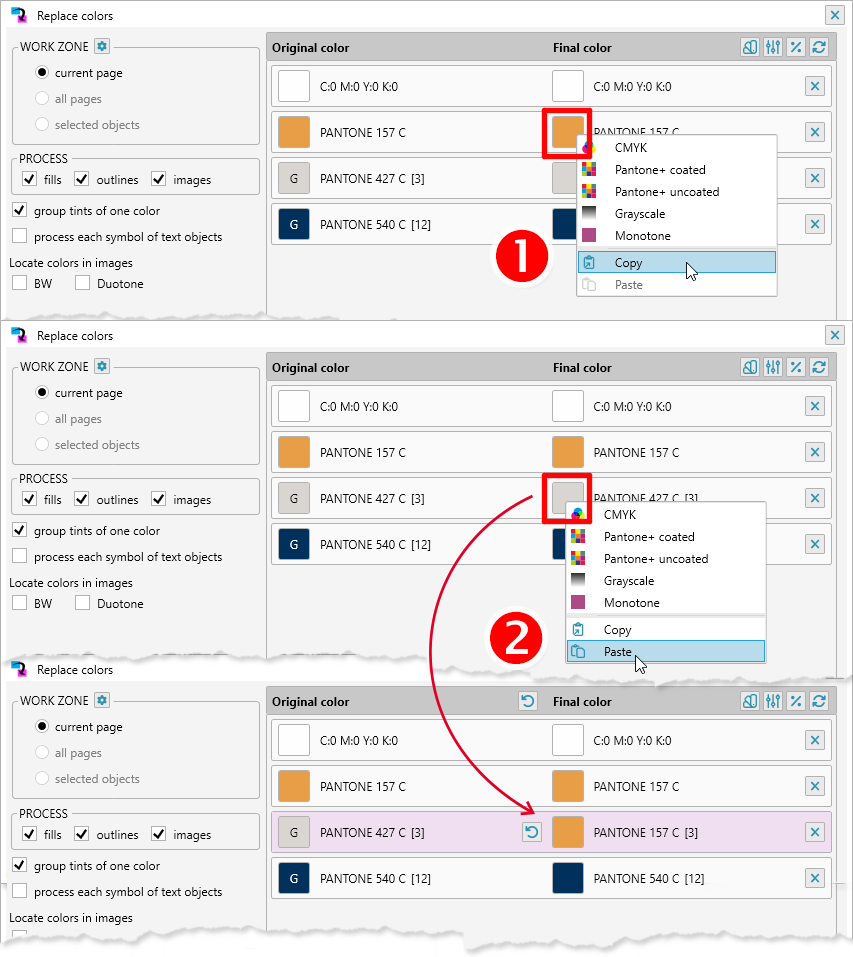
Often it is convenient to copy the parameters of the target color. To do this, click the right mouse button on the name of the target color, and copy or paste it using the context menu. All the parameters of the final color, including the color model will be transferred.
Set no color

The plugin can not only replace the color with another one, but also remove it completely (within the specified processing area, of course). In order to remove a color, click on the cross at the right hand side of the list. Objects that contain this color will get the empty stroke or fill.
Color list menu
In the header of the color list, additional commands are available, allowing you to perform operations on all the rows in the list. For simultaneous resetting of all changed colors in the list, you can click on the command "Restore all". For operations over the target colors more buttons are available available on the right hand side.
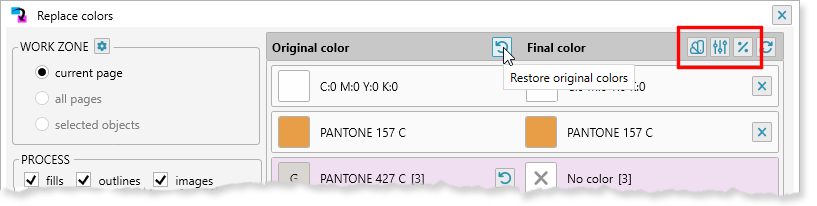
Apply a color model
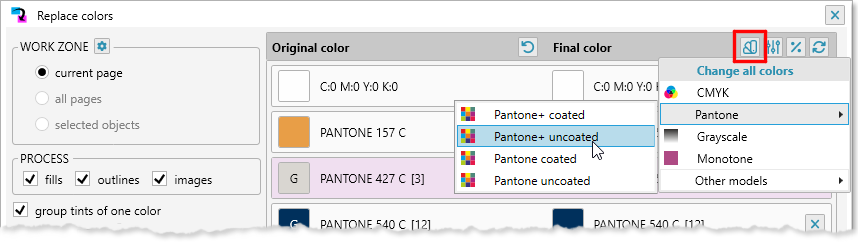
The top part of the target colors menu contains the list of color models that can be assigned to all rows of the list in one click. For the rows which contain information related to images a new color model will also be assigned, if that is possible. When you select Duotone from the menu, you will first have to specify which color should be used for it. That makes it possible to change all colors, hues of vector shapes and images to a single one in the whole document. The same applies to converting to Grayscale model, which changes all colors to shades of black.
Adjust color settings
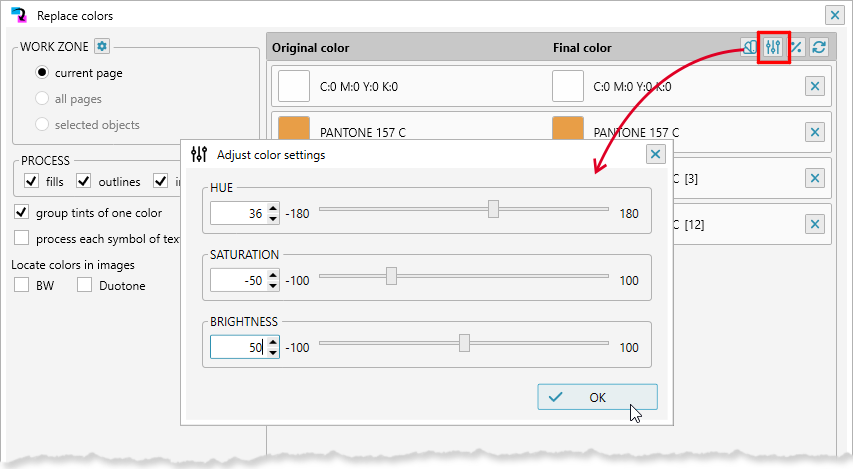
Sometimes it is required to make all the colors in the document slightly darker or slightly lighter, change their hue. To do this, you can open a dialog with the HBS parameters via the Brigntness / hue menu. The brightness, hue and saturation values entered in this form will be applied to the entire colors list, allowing you to shift the values for all objects in the document.
Round up tints
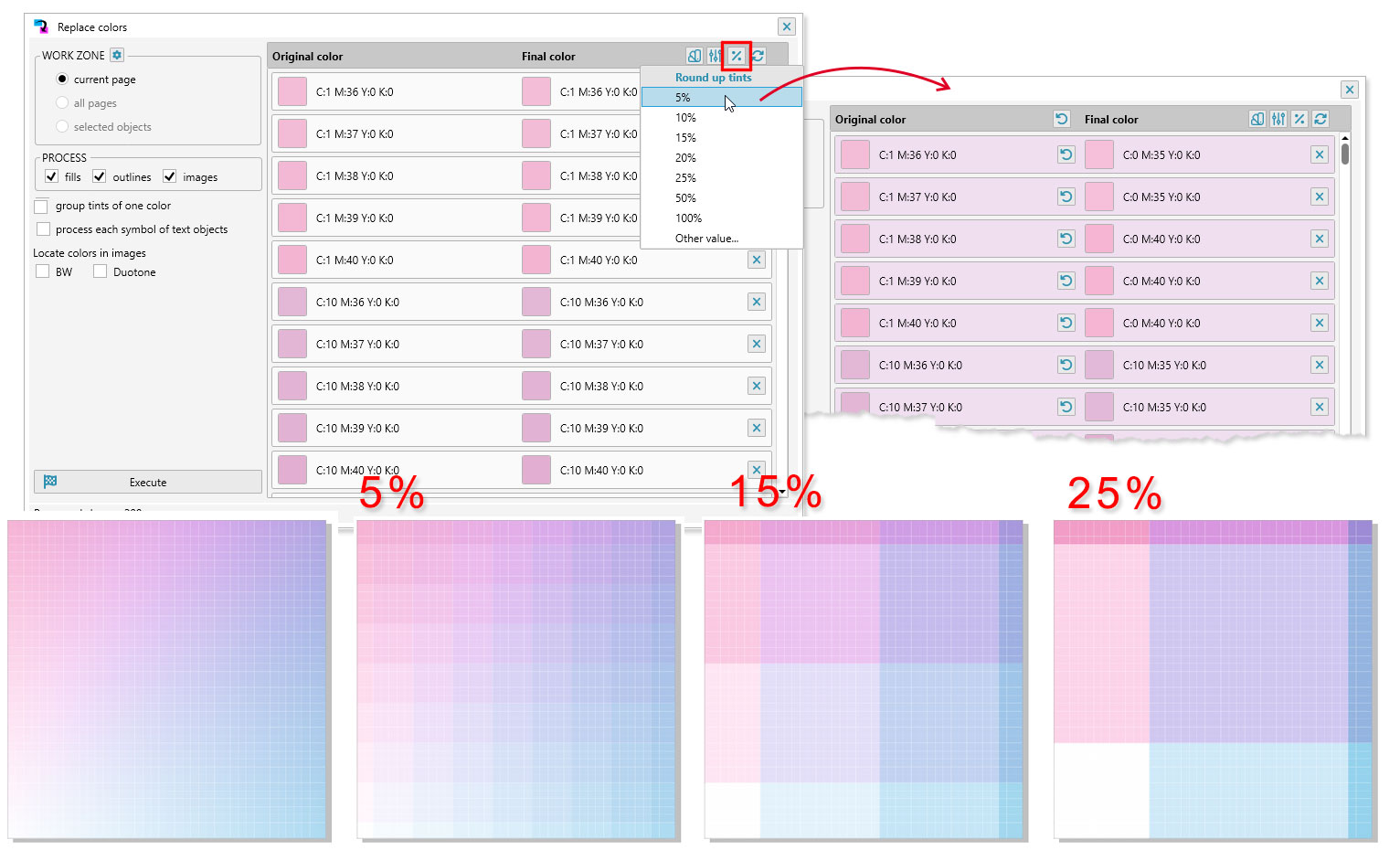
The plugin also opens the possibility of rounding the tints of colors in the document to a certain level. This is convenient when processing imported works, which often contain hundreds of objects close in color tints. Rounding the percentage values of the color components to the threshold value, you can simplify the color composition of the elements, which will allow, for example, to easily convert such works from CMYK/RGB into a reasonable number of spot colors. This option is available only if the colors in the list are not grouped.