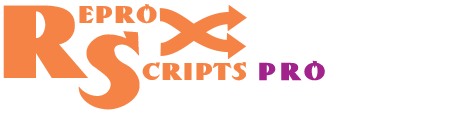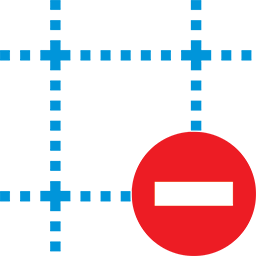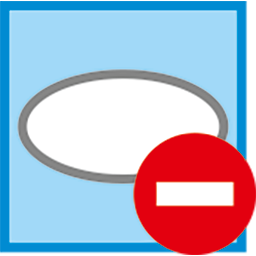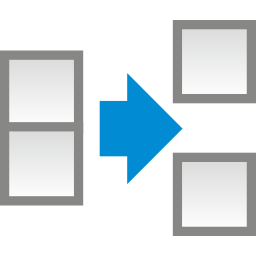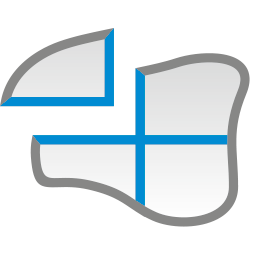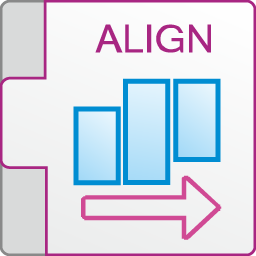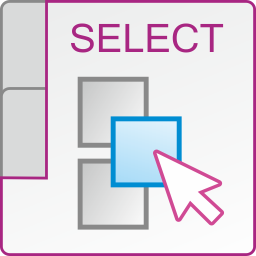ReproScripts Pro Pro page tools plugin for CorelDraw
- easy rearrangement of pages in the document
- mix pages with pages of another file
- rotate pages along with their contents
- flexible page deletion & insertion control
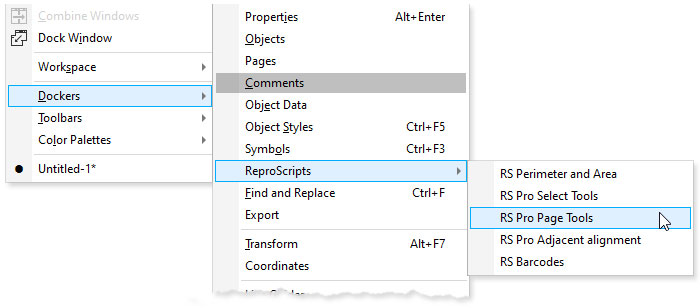
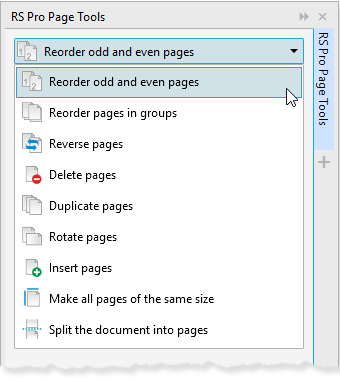
One of the advantages of CorelDraw over other vector editors is its ability to work with multi-page documents. The Pro page tools docker included in the ReproScripts Pro library adds a wide range of operations for manipulating pages in CorelDraw documents. The docker opens via the Windows > Dockers > ReproScripts > RS Pro Page Tools menu.
At the top of docker is a dropdown list containing operations that can be performed on the document. Using this docker, you can perform a variety of manipulations on a document — inserting, deleting, duplicating and changing the order of pages in accordance with various rules. Each operation contains additional parameters that allow you to fine-tune it and get the desired result.
Inserting pages
With this command, you can insert blank pages or pages from another file into your document.
Inserting blank pages
Several blank pages can be added to the document at the same time. 1 Depending on the specified parameters, they will be placed after (or before) the current page, all pages of the document or only after/before even or odd pages.
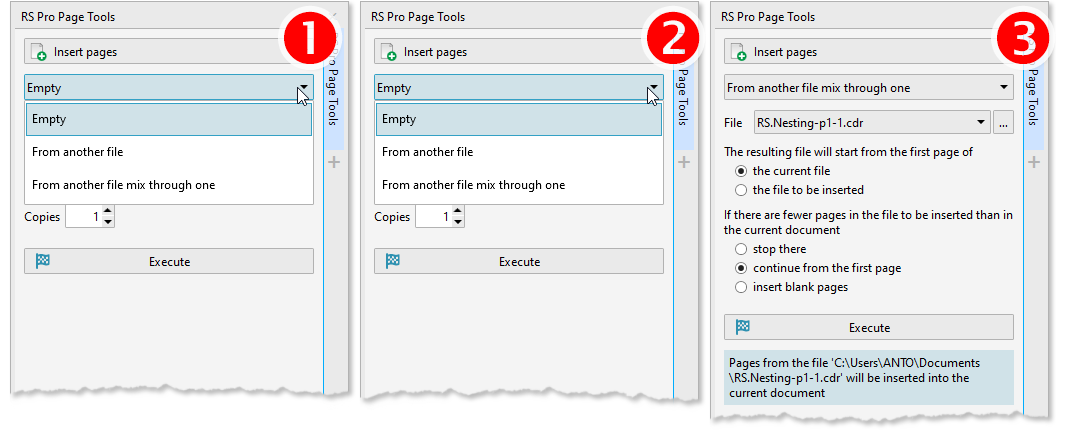
Inserting pages from another file
To perform this operation you must select the file from which you want to take pages. 2 They will be duplicated if necessary and inserted into the specified position, just as the plugin does this with empty pages.
Mixing pages with the ones from another file
This option allows you to mix the pages of the current document with pages from another file. 3 To execute the command, you must select the file from which to take pages and specify the first page of which file (current or selected) will be the first one in the resulting document.
When this command is being executed, the plugin is guided by the number of pages in the current active document. If there are more pages in the document to be added, the extra pages will be skipped and will not appear in the resulting document. If there are less pages in it than in the currently active one, the plugin needs to be additionally explained what to do - stop the operation, cyclically add the same pages or add blank pages to the desired place.
Deleting pages
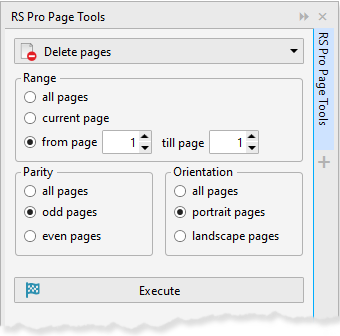
The plugin allows to flexibly set the parameters of the pages in the document which need to be deleted. Only pages that match all the specified parameters will be deleted - range (all pages, current page, pages from ... to ...), parity (only odd/even or both), orientation.
Duplicating pages
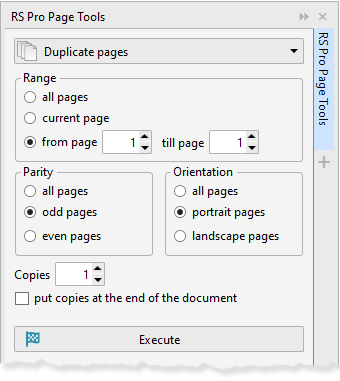
This command creates one or more copies of the pages along with their contents for the specified range. Pages will be inserted into the document immediately after the duplicated page or when the put copies at the end of the document checkbox is activated, all duplicates will be moved to the end.
Making all pages the same size
If for some reason the pages of the document have different sizes, then using this command you can make them the same. Activate the page of the document that has the correct size and click the button the plugin will adjust sizes for all other page making them equal to the active one. The orientation of the pages is taken into account and will not be changed.
Putting pages in reverse order
The command pepositions pages in the document in reverse order. With the result in a new document checkbox active, the result will be generated in a new document, otherwise the operation will be performed in the currently active one.
Rotating pages
This command does not just change the orientation of the page, but also rotates the contents in the selected direction. Depending on the specified parameters, the rotation will be performed for the current page, all pages of the document or only even / odd pages. The page is processed only if it meets all of the specified requirements simultaneously.
Rearranging pages in groups
A powerful tool for changing the position of pages in the document. It can be used for various purposes and is able to simultaneously duplicate pages, change their position and insert blank pages.
The idea behind its work is that a group of pages is taken from the original document and out of them, a new group is formed, following the mapping rule. This operation is repeated cyclically until all pages in the source document are processed.
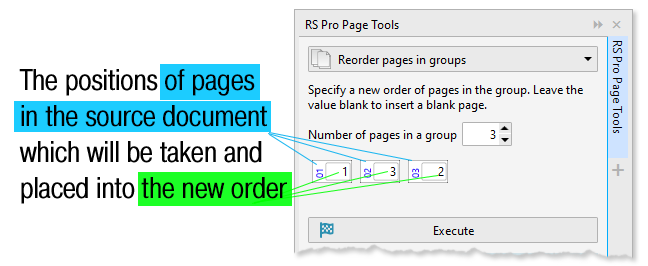
The size of the group in the new document must be specified explicitly. The plugin will generate a list of fields which represent the new group. In each of these fields you need to enter the position of the page in the source document. So in this way a source group is mapped onto the new one. If you put 0 in the field or leave it blank — an empty page will be added at this position in the final document. The size of the group which is taken from the source document is determined by the maximum number used in mapping.
The plugin always creates a new document with the result of its work. Regroupping can be used for various purposes, for example, when preparing a document for printing or for complex reorganization of pages.
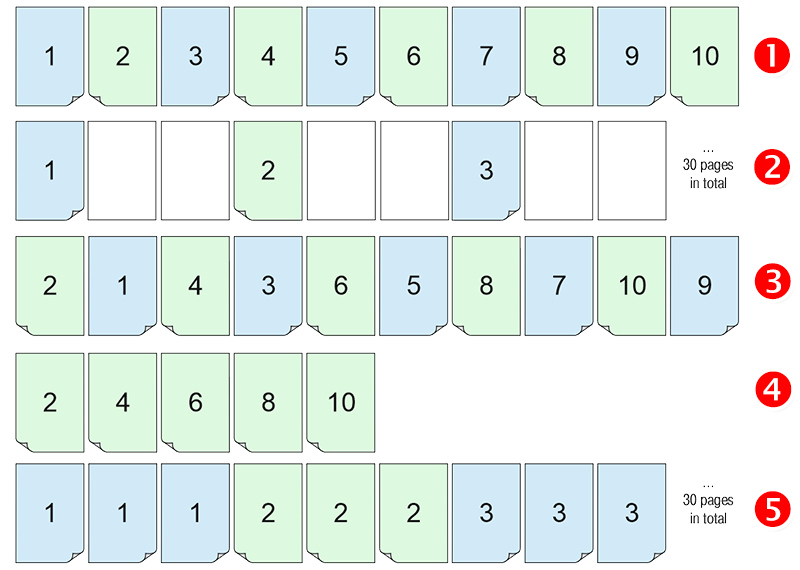
Examples of using the rearranging command for a document with 10 pages. 1
| Desired action | Mapping | Resulting document | |
|---|---|---|---|
| Add two blank pages after each page of the original document |
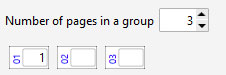
|
2 | |
| Swap even and odd pages |
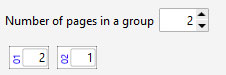
|
3 | |
| Leave only even pages |
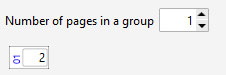
|
4 | |
| Duplicate all pages 2 times |
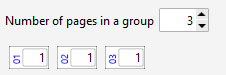
|
5 | |
Repositioning even and odd pages
The command reorganizes the document, rearranging all the odd pages to the top of the document, and all the even ones to the end. Such an order is periodically required while making manual imposition for a brochure. If the result in a new document checkbox is activated, the result will be placed in a separate document. Otherwise, the pages will be reordered in the current working document (the operation can be undone).
Splitting document into pages
This action saves each page of the active document as a separate file. The source file must already be saved to disk. The plugin will create a folder next to it, which will contain files with pages. The file names will be composed of the name of the source file and the page number. After completing the work the plugin will open the folder with the result.